Post-migration tasks
Cleanup UW Google mail account
When you have completed copying over all the email you intend to migrate from your UW Google email account, go back and delete those messages and folders from the old account. You can do that in Thunderbird, in the Google web mail site (mail.google.com), or in whatever desktop mail app you may have been using to access your mail.
If you’ve decided that some of your mail will remain in Google mail as an archive, just leave that alone.
Choose how you will access your UW Office 365 mail account
Decide how you would like to access your UW Office 365 email. The best options are:
- Outlook on the web (OWA). This is becoming the Microsoft-preferred way of accessing your email.
Go to https://outlook.office365.com/uw.edu to sign in to OWA.
More information about OWA can be found here:
https://uwconnect.uw.edu/it?id=kb_article_view&sysparm_article=KB0034396
- Outlook on your desktop. Outlook is available for both Windows and Mac and may already be installed on your computer. If you need help installing it, please contact be-help@uw.edu for assistance. Adding your UW email in Outlook should automatically configure UW Office 365 email in Outlook. Note Microsoft seems to be moving away from the desktop app and this may not be the best long-term option. However, the desktop app may provide features not available in OWA and may integrate more seamlessly with other Microsoft applications.
- You can use both OWA and the desktop app interchangeably and at the same time, determining which works best for your circumstances and ways of interacting with email and related Office 365 features.
While it may be possible to add your UW Office 365 email in other email desktop apps, not all features will be available. Since the purpose of having uniform email and associated features (calendaring especially) among CBE administration, staff and faculty is for everyone to have the same access to these features, other desktop apps should not be used.
Although the Thunderbird setup used in this migration document makes it possible to access your email to copy between the two email services, it can’t be used as an ongoing desktop mail solution due to limitations in the IMAP account setup. Once you have completed your email migration, the Thunderbird app can be uninstalled.
Organize your UW Office 365 email
When you have successfully copied all the email you wish to migrate to your UW Office 365 account, you can move email from the copy folder you created to other locations within your account. You can use Thunderbird to do this or you can use the Outlook desktop app or online access.
- The Move To > command in any of these apps works in the same manner as the Copy To > command used previously.
- To move a folder to the top level of your account, navigate through the location list in the Move To > command and select the top item showing the name of your UW Office 365 account.
- If using Thunderbird, allow it time to synchronize the files after the move is initiated. Since the messages are being moved within the same server, the operation should complete more quickly than the copy process did.
Inbox, Sent, and other standard folders: if you would like to have the emails you copied appear within the normal folders for each category of mail, navigate to the folder you copied the emails into and select all the messages as you did above. This time use the Move To > command to move the messages to the standard folder they should be in. You could also keep these emails stored in the folders you created, perhaps moving the folder to the top level of your account for easier access or making it a subfolder of the standard folder. OWA does not allow moving multiple selected messages to a different folder; the Thunderbird and Outlook desktop applications can be used to do this.
User-created folders: Similarly, you can move entire folders to the top level of your account or make them a subfolder of another folder.
Examples of moving messages in Thunderbird
Selected some or all messages in a folder and move them to a different folder
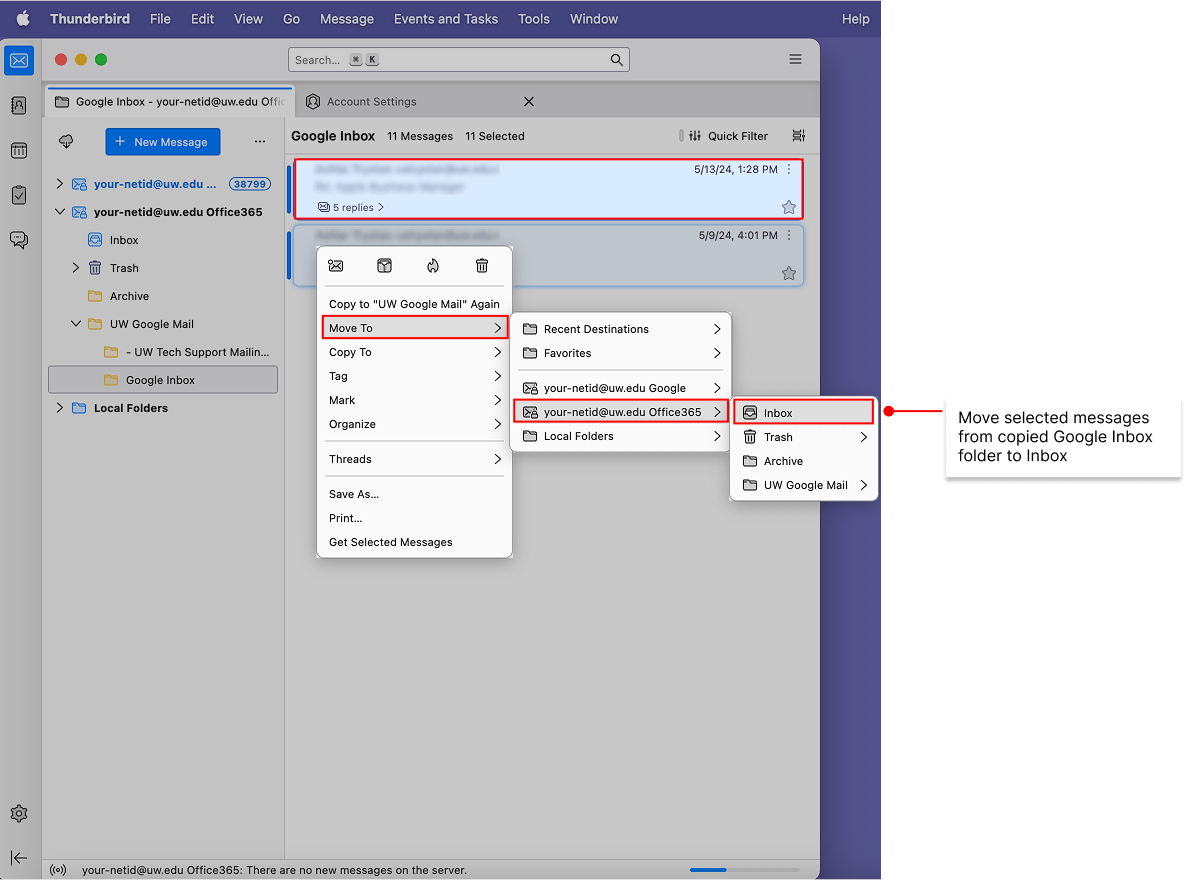
Select a folder and move the whole folder to a different location in your account
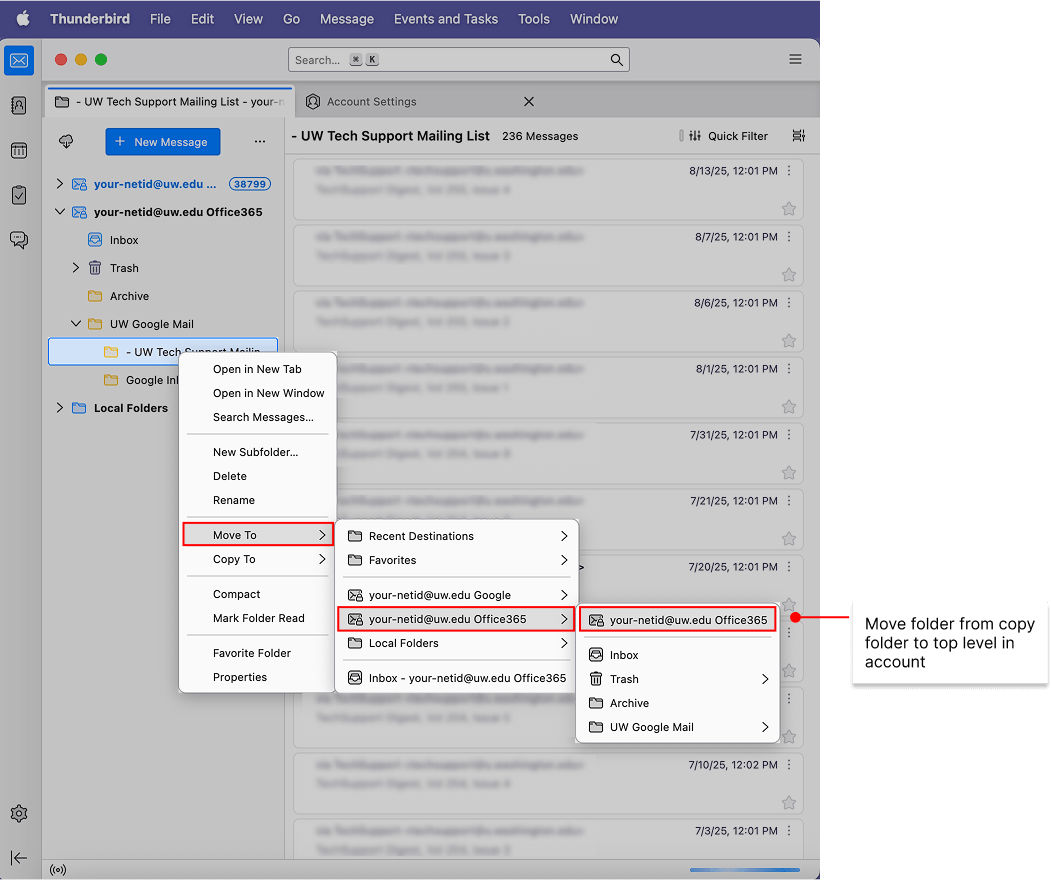
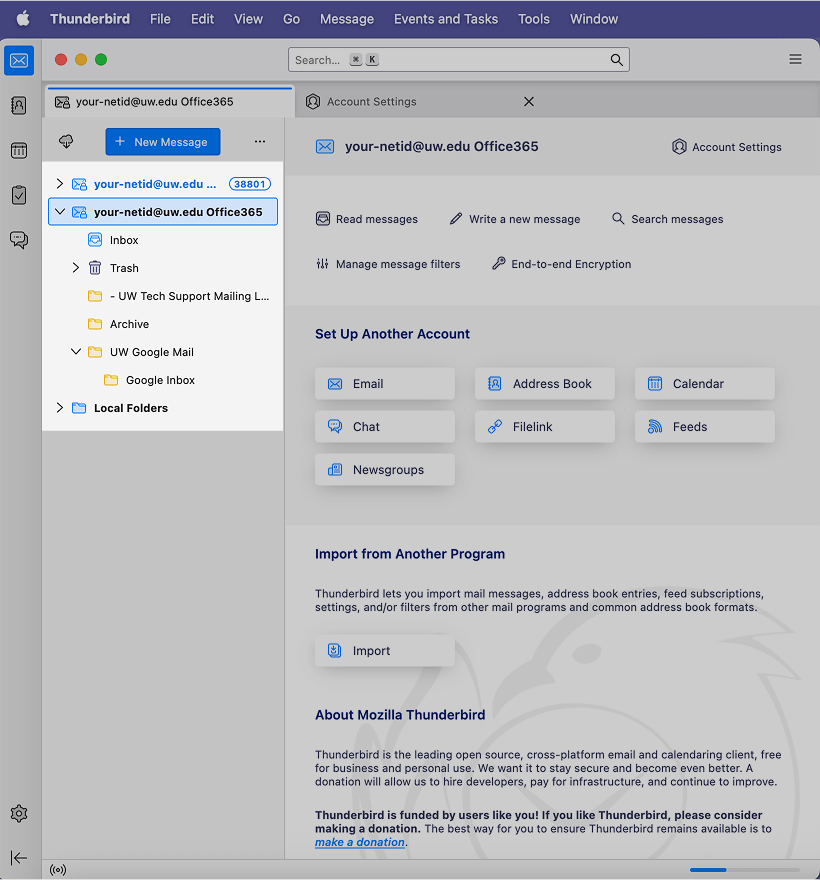
Remove Thunderbird data added to your local computer
When you have finished using Thunderbird for the transfer process, you may want to delete the email data that was stored locally on your computer to save disk space. Follow these steps:
- In Finder, click Go in the top menu bar and select Go to Folder….
- Type ~/Library in the pop-up window and press Enter.
- Locate the Thunderbird folder within your user Library.
- Right-click (or Ctrl-click) the Thunderbird folder and select Move to Trash.
Deleting the local data does not remove data from either your UW Google or UW Office 365 email accounts.
With care and patience, you should successfully migrate all the email you wish to have on your UW Office 365 email account. If you have questions about these instructions or run into issues with the process, CBE Computing can offer help. Please email be-help@uw.edu for further assistance.
Previous: Copy your email from UW Google to UW Office 365 mail