Best Practices
Once your email has fully sync’d to Thunderbird, you can begin the process of copying email from your UW Google email to your UW Office 365 email. We recommend the following best practices.
- Copy email rather than moving email. Copying is more reliable and less prone to possible failure. When copying, your email remains on your UW Google mail account. Once you have successfully completed copying, you should delete the messages from your UW Google account to free up space and avoid duplication.
- In your UW Office 365 account, make a folder to copy your UW Google email to. This will make the copy process easier. You can reorganize your email within your account after you have copied all the email you want to transfer.
- Copy your email in two phases: 1) from UW Google mail to the Local Folders section of Thunderbird; 2) from the Local Folders copy to the folder you created in your UW Office 365 account.
- Do not migrate mail folders that are auto-generated when Google applies additional labels to your email. This includes All Mail, Important, and Starred. Emails in these folders should be in other folders you will copy. You also won’t want to copy Spam/Junk and Trash folders.
Create a folder in UW Office 365 email to use as the final copy destination
In Thunderbird, right-click on your UW Office 365 account in the left-hand column. Select New Folder….
Give the new folder an easily recognizable name, e.g. UW Google Mail. Click Create Folder. The folder will be added to the left-hand folder list for this account.
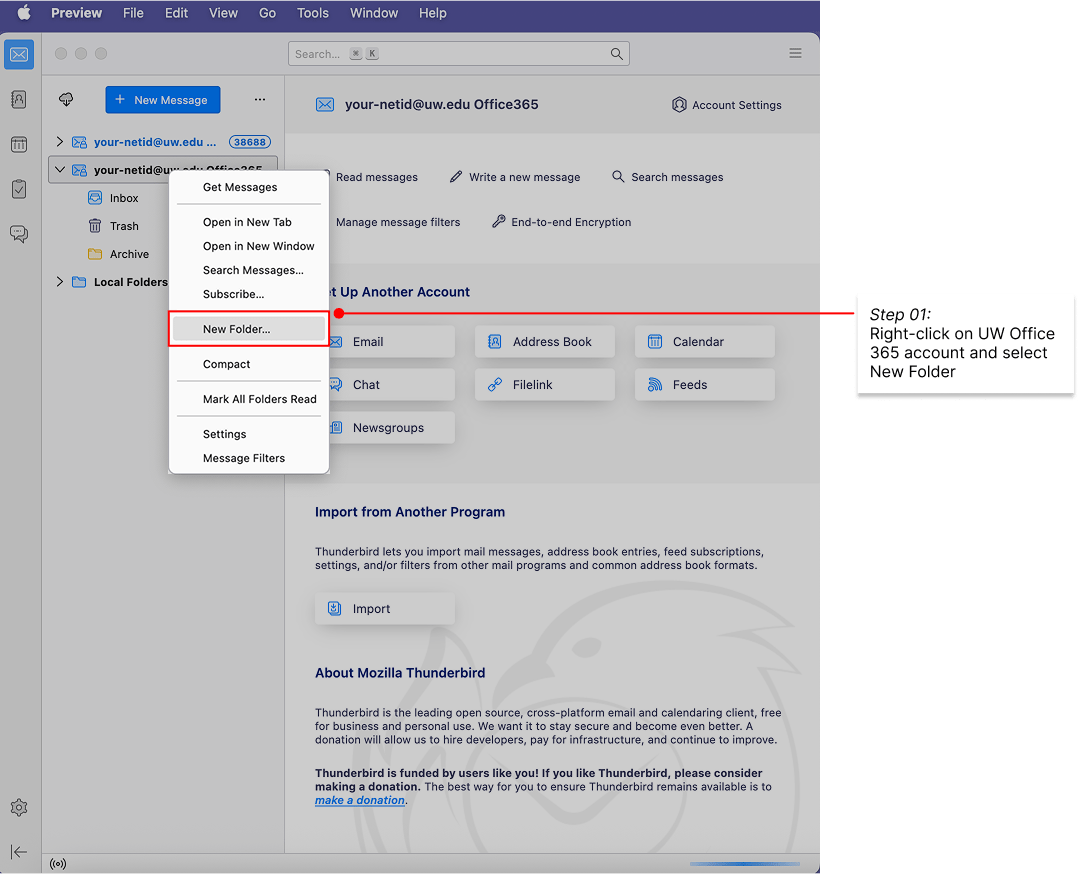
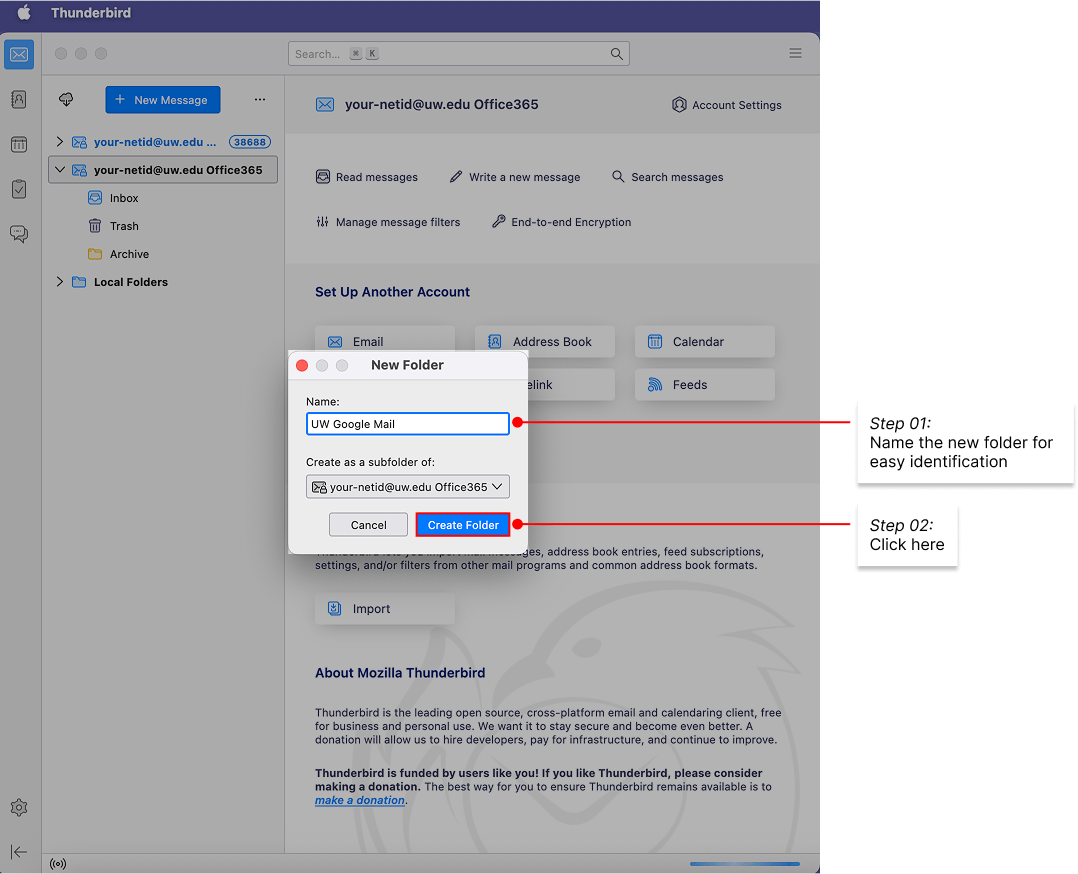
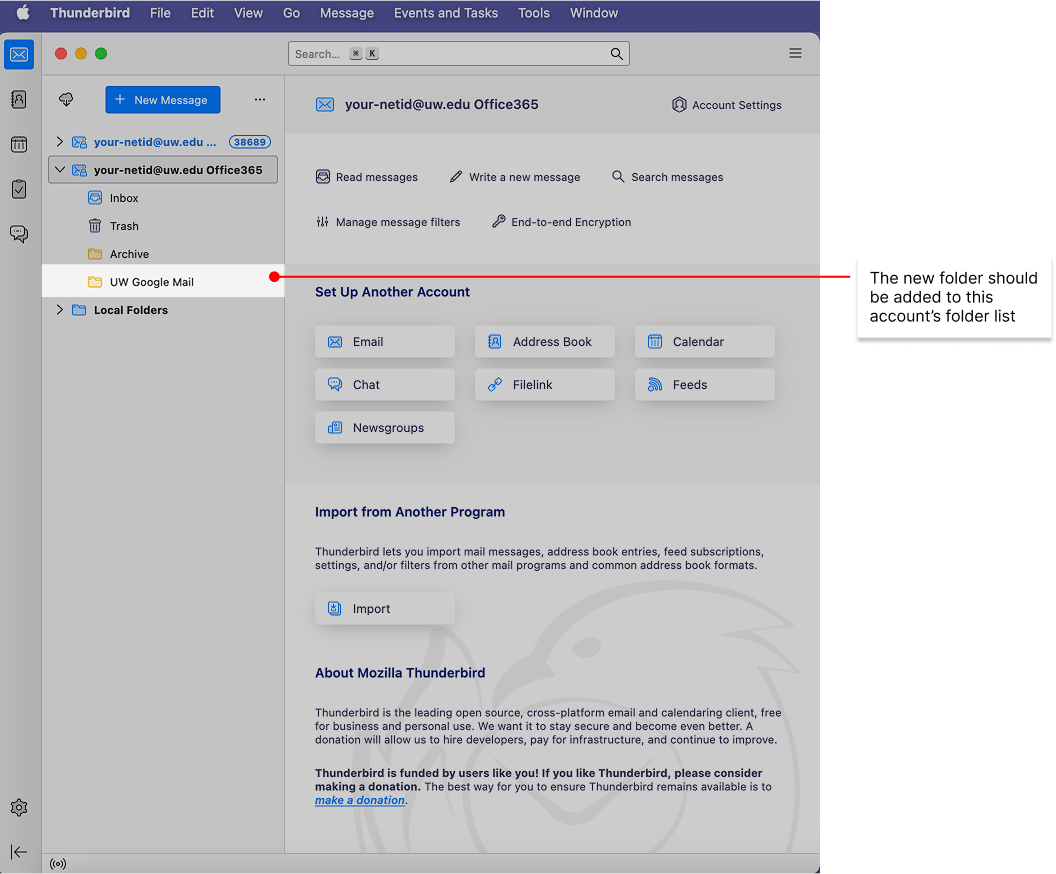
Create a folder in Thunderbird Local Folders to use as the intermediate copy destination
In Thunderbird, right-click on Local Folders in the left-hand column. Select New Folder….
Give the new folder an easily recognizable name, e.g. UW Google Mail Transfer. Click Create Folder. The folder will be added to the left-hand folder list under Local Folders.
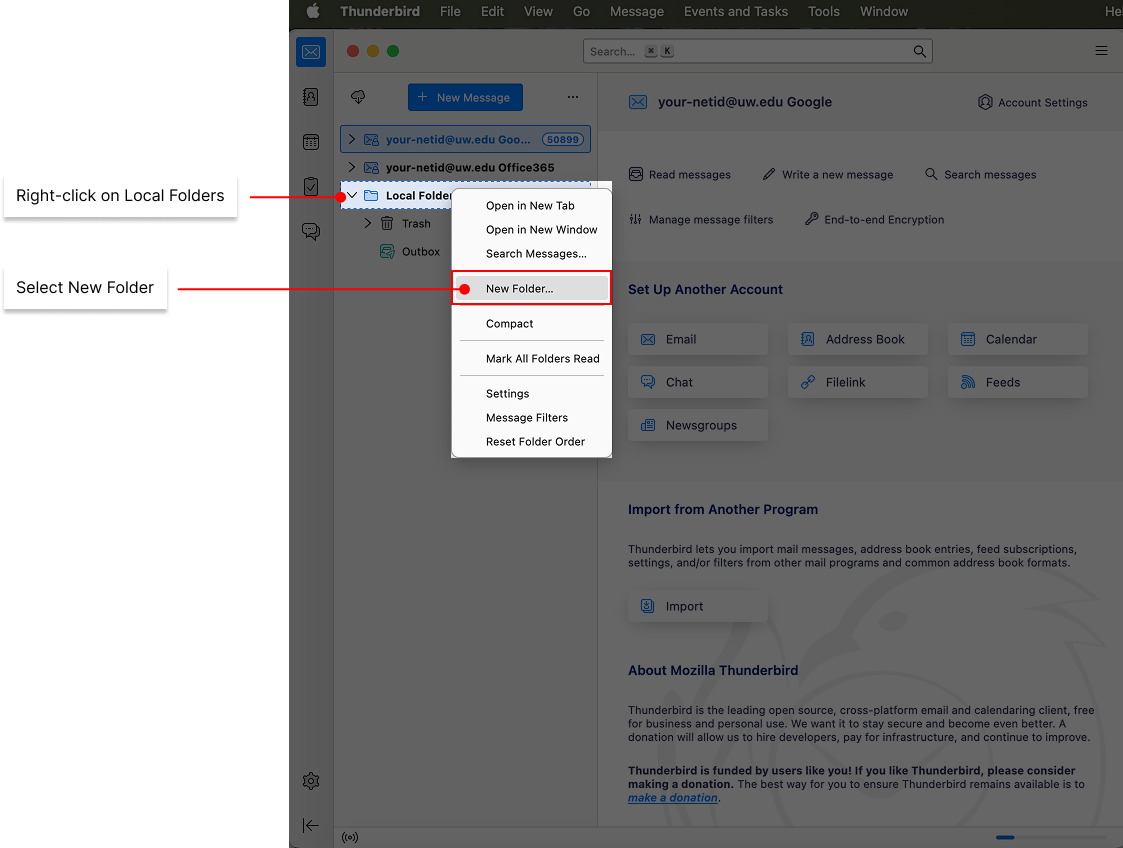
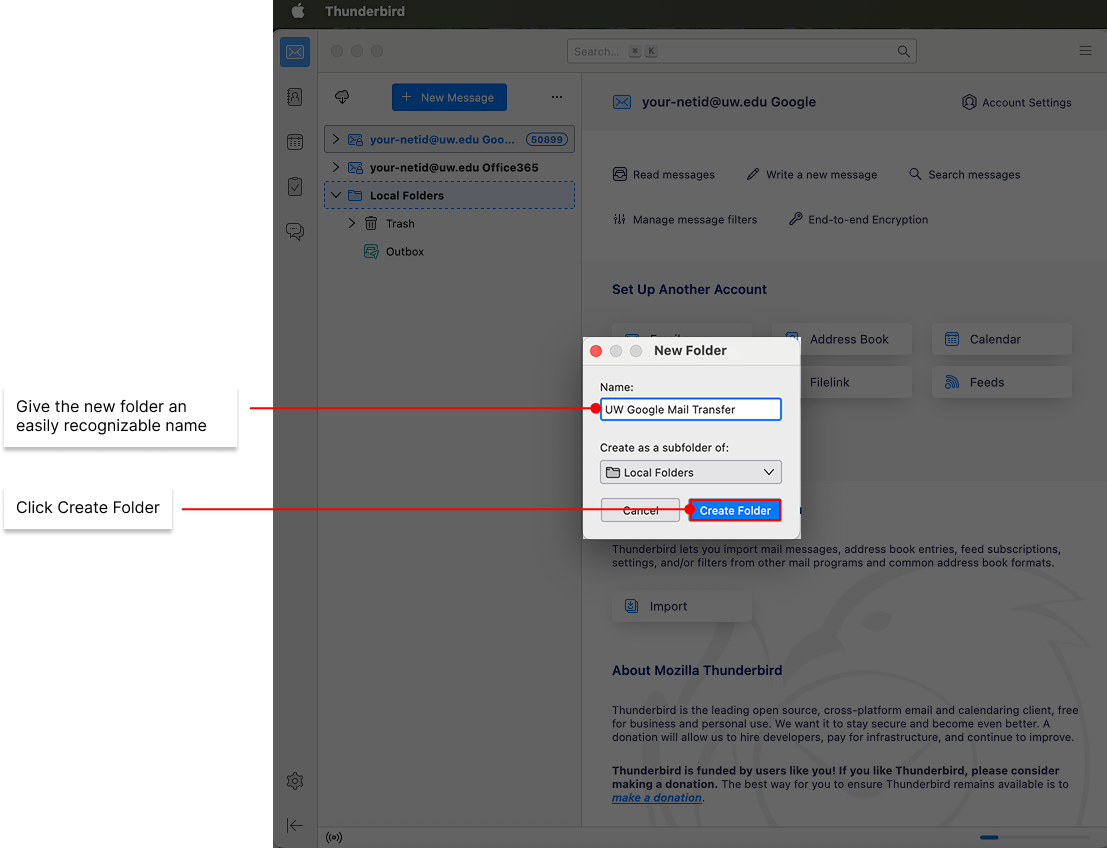
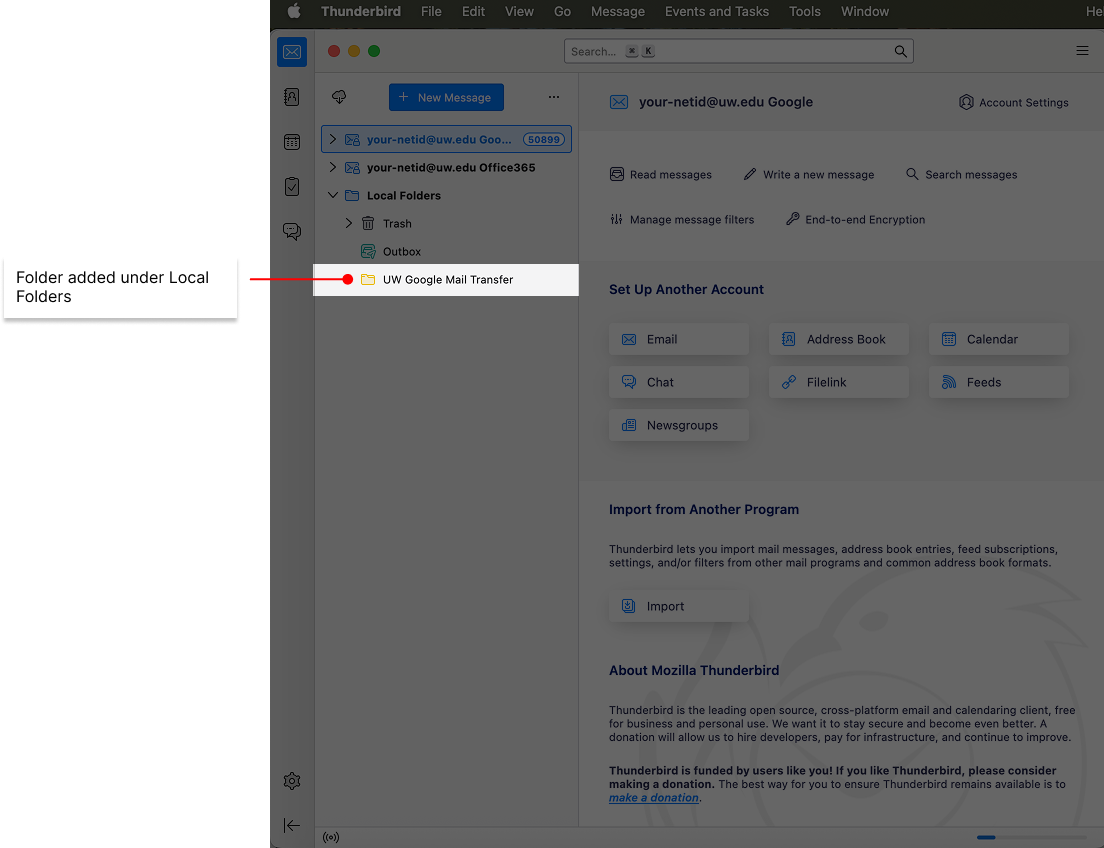
Copy messages and folders from UW Google mail to Thunderbird Local Folders
You are finally ready to begin the process of copying email from your existing UW Google mail to your new UW Office 365 mail. Verify that Thunderbird has completed syncing your Google email account. The bottom bar will either contain a message like the one shown here indicating your Google account is up to date, or it will show no message.

There are two different types of folders in Google mail and the method for copying emails from them to Thunderbird’s Local Folders mail is slightly different for each.
- Standard folders created by Google mail – e.g. Inbox, Drafts, Sent – cannot be copied as a folder; the individual messages within the folder must be selected and copied.
- Folders (labels) you created within Google mail can be copied directly. Any subfolders within these folders will be copied in the same operation.
Standard Google folders – copy procedure
We’ll use the Inbox from your UW Google mail as an example of a standard folder. If you right-click on this type of folder, you will notice there is no Copy To command listed. Because you can’t copy the folder as a unit, you will first need to create a sub-folder within the previous folder you created to which you will copy your Inbox messages.
- In your Local Folders, right-click on the folder you created to receive your copied email and select New Subfolder….
- Enter a name for the subfolder in the dialog box. To avoid confusion, use a name that is different from the standard folder name. In this example, it has been named Google Inbox. Click Create Folder.
- Once created you will see the folder in your folder list in the left-hand column of the Thunderbird window.
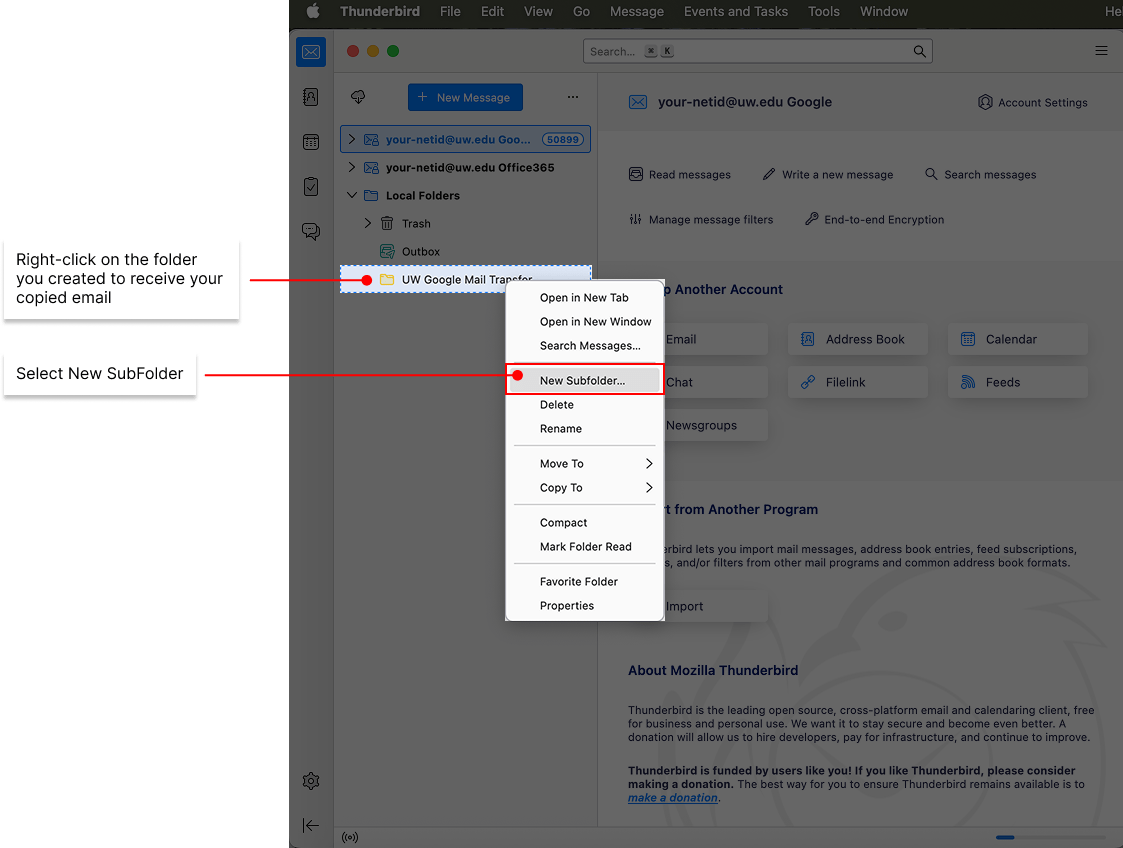
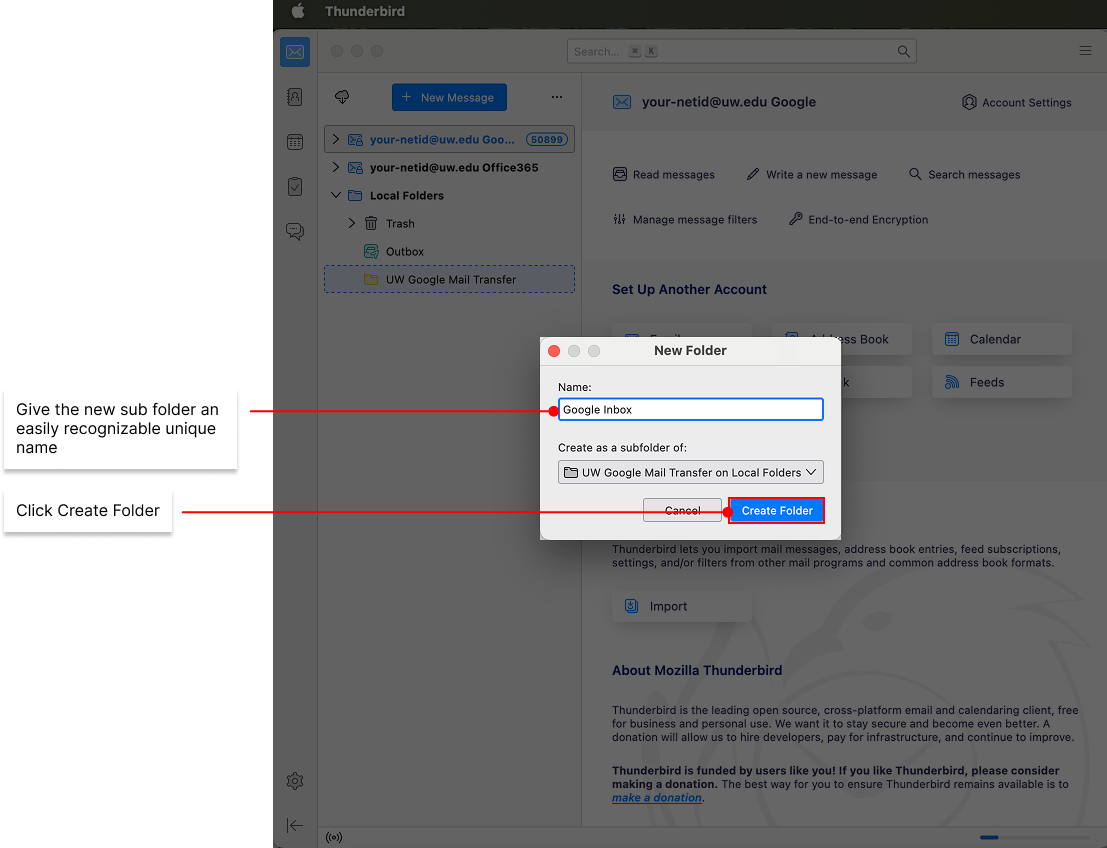
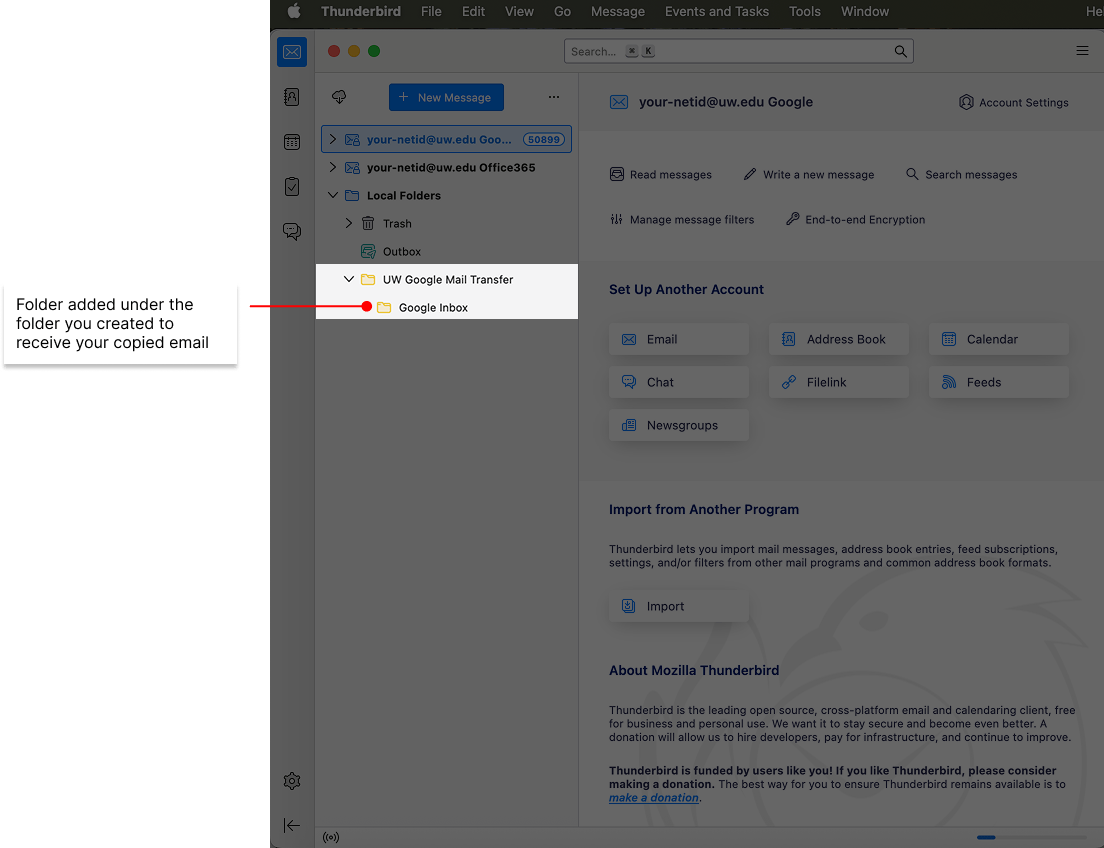
Select all the messages in the Inbox of your UW Google account
- Click on your Inbox in the folder list of your UW Google account and then click once on any message in the right-hand pane to select it.
- Use the Select All command to select all messages in the Inbox folder. Use a keyboard shortcut – Mac: Command-A or Windows: Control-A – or go to the Edit menu and chose Select > All .
At the top of the message pane, you will see the total number of messages in this folder and the total number selected which should be the same number.
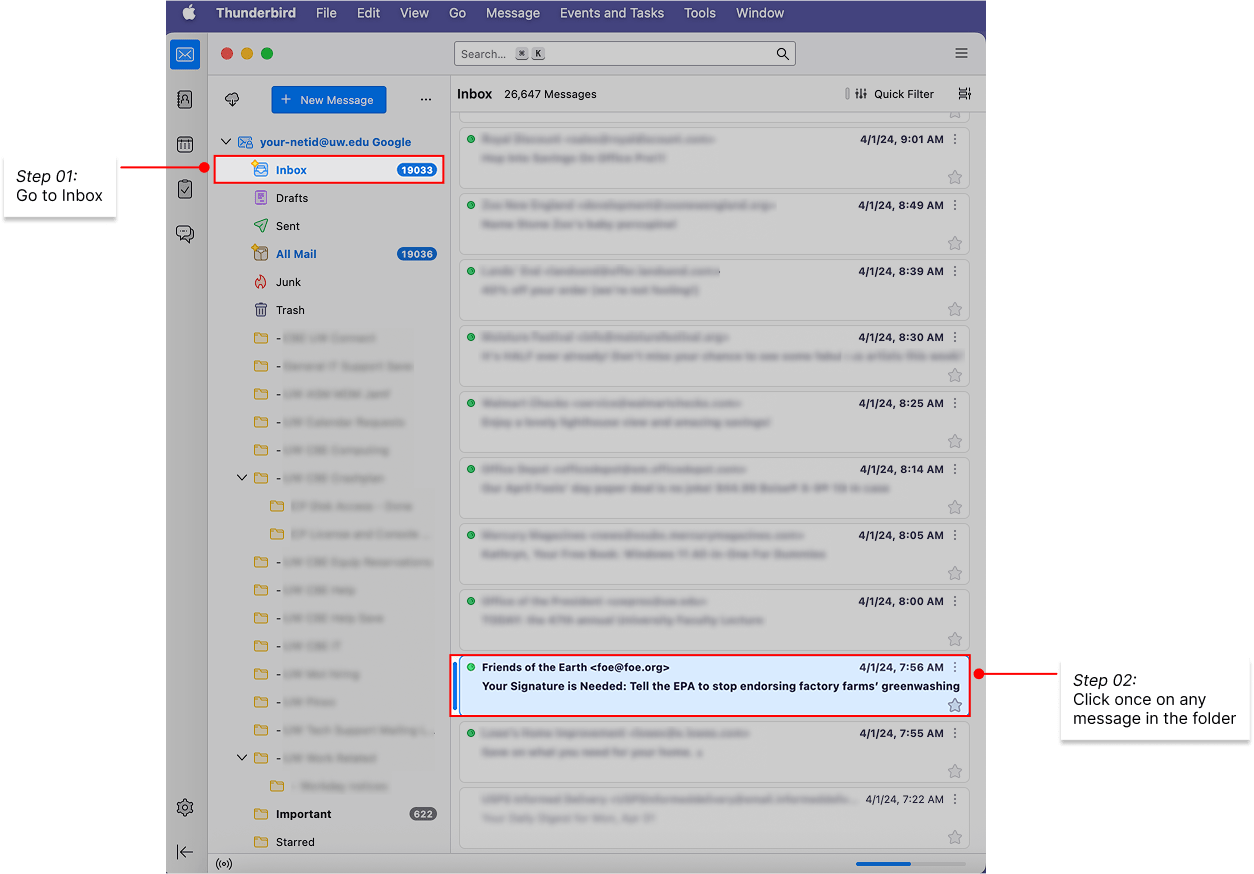
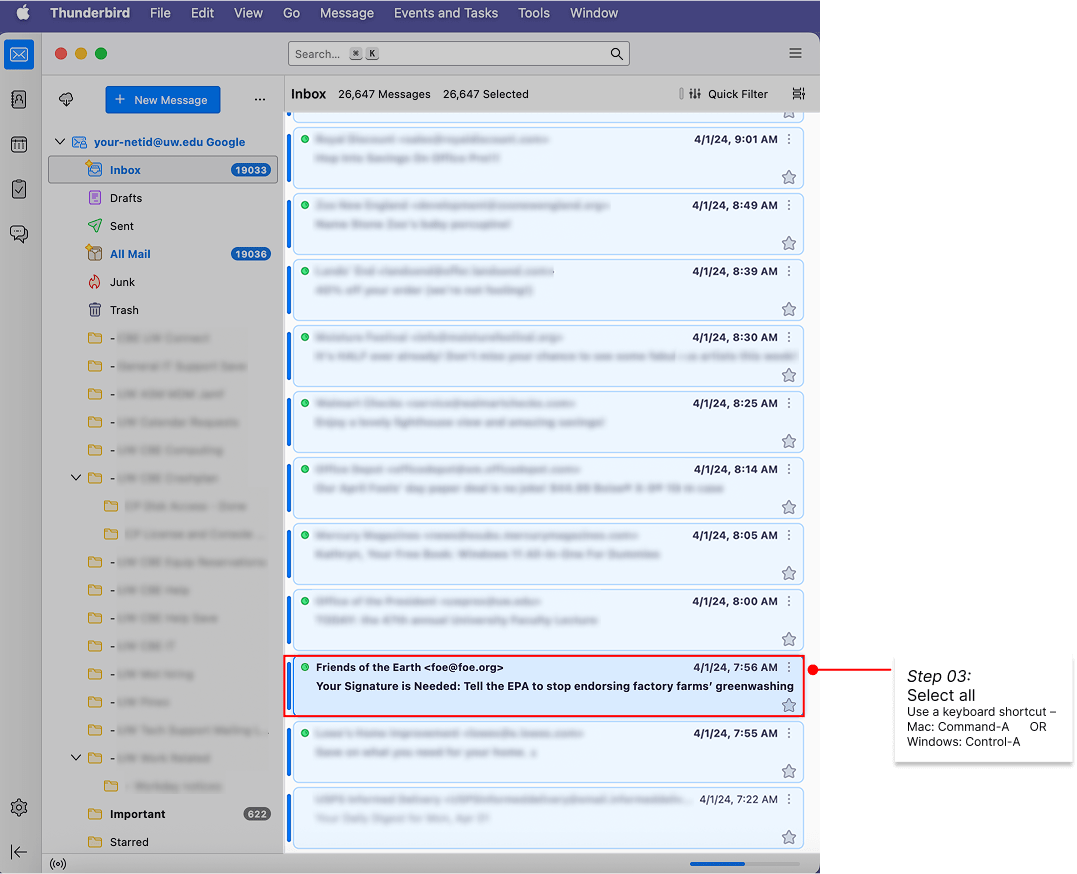
Copy all selected messages in your UW Google account’s Inbox to the subfolder you created in Local Folders. Right-click on any highlighted message or click the Message menu. Select Copy To > and navigate through the folder list to the Google Inbox subfolder.
- Click this copy destination folder to begin copying.
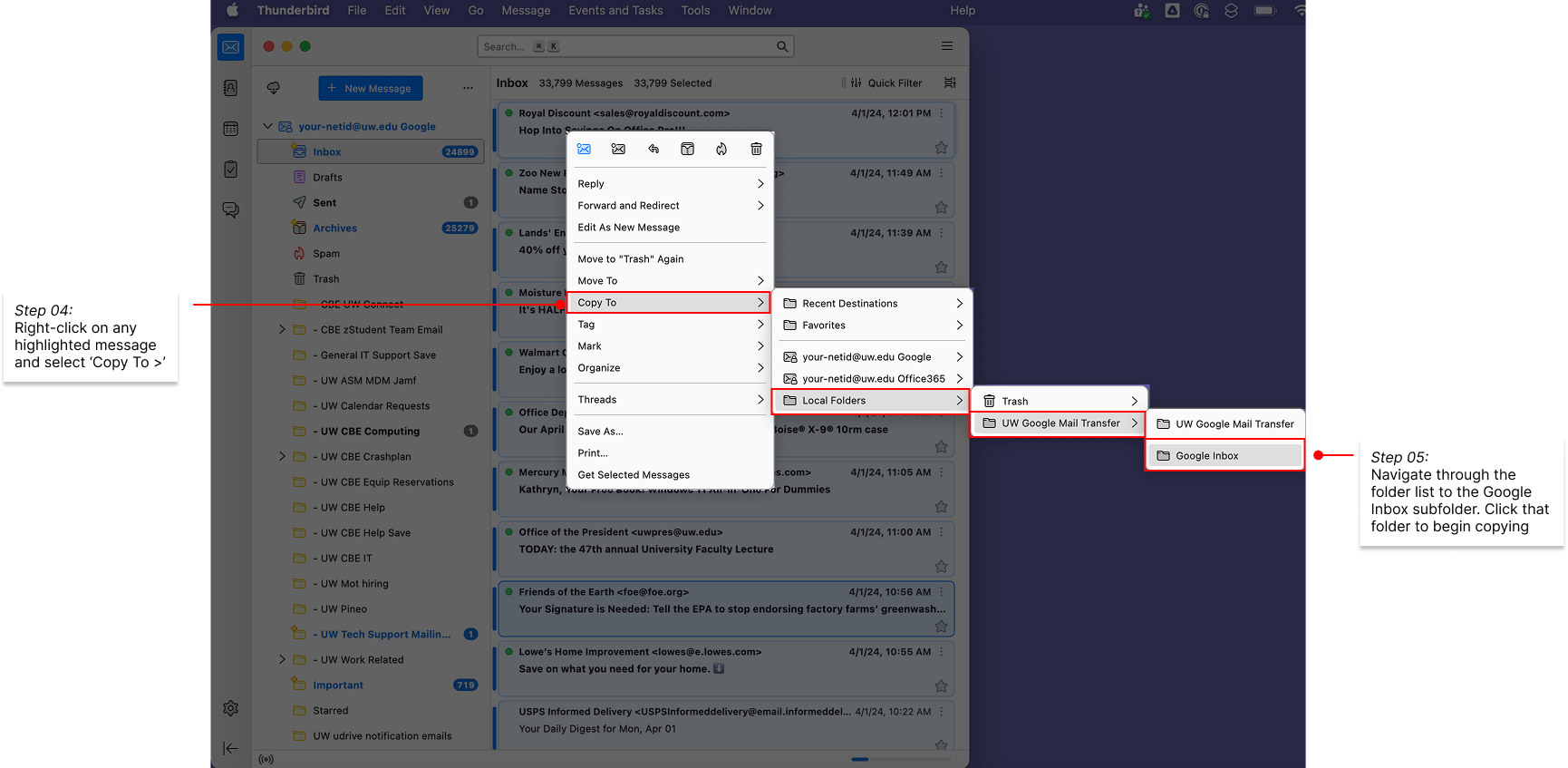
You will see the progress of the message copy in the bar at the bottom of the Thunderbird window including both a message about copying and a progress bar in the lower-right corner. Depending on the number of messages you are copying, the operation may take a long time to complete.
Repeat this for other standard Google folders such as your Sent and Drafts folders after first creating subfolders to copy the messages into. You can do multiple Copy To operations in succession, but if you are copying large numbers of messages, it may be better to wait for one copy to complete before continuing to the next one.
User-Created Google folders – copy procedure
Copying folders (labels) that you created your UW Google mail is a much simpler process. Each folder and any subfolders within it can be copied in a single command and you don’t have to create any additional subfolders in your Local Folders mail.
- In the UW Google mail folder list on the left pane of Thunderbird, right-click on a folder you wish to copy to Local Folders mail.
- Select Copy To > and navigate within your Local Folders folders to the UW Google Mail folder you created. Click that folder to begin copying. If that folder contains any sub-folders, those will be copied as well.
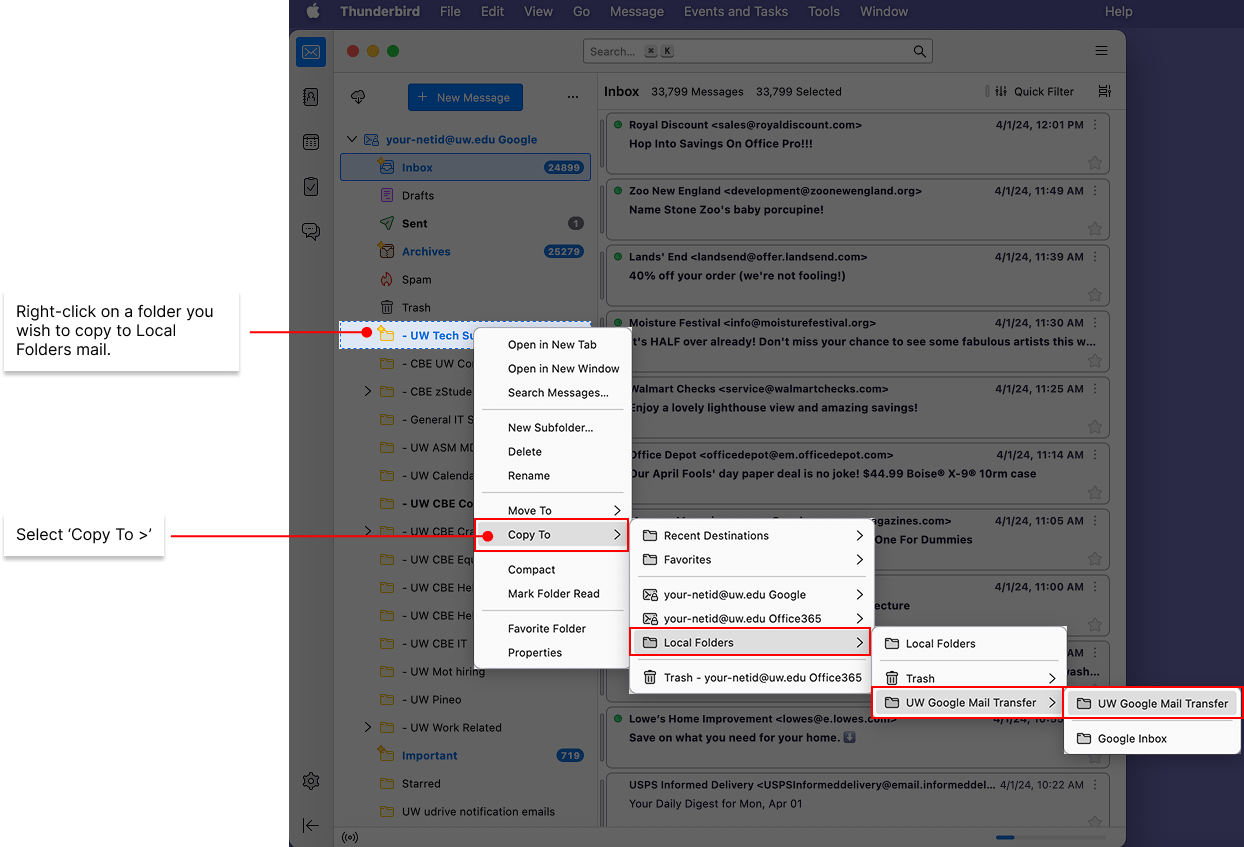
- After the first folder you copy, this copy destination will be listed at the bottom of first Copy To > screen. For each additional folder you copy, you can select that rather than drill down through the full folder list.
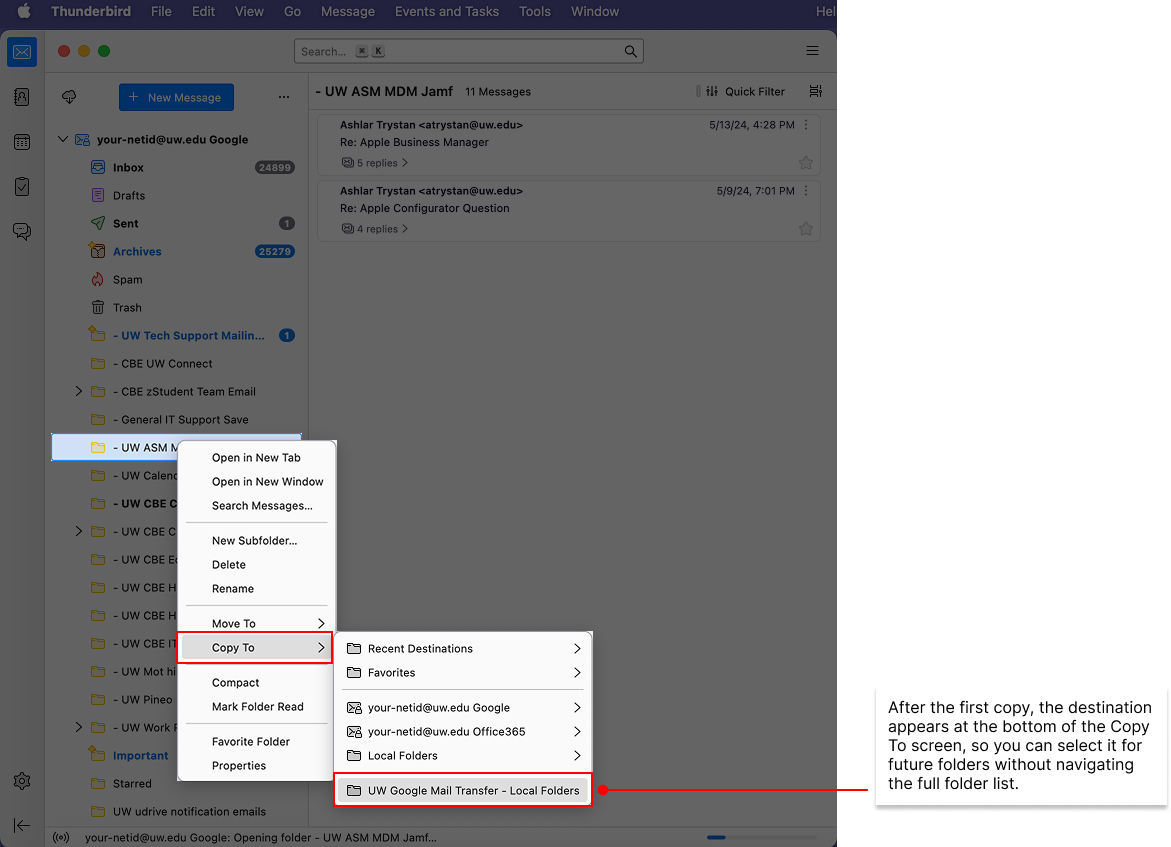
Repeat this procedure for each of the folders you want to copy to your Local Folders mail. Keep track of the folders you have copied so you don’t repeat any (you will get a second copy of the folder if you do that).
You can copy each folder one after another without waiting for the copy to complete. It may however be better to complete one folder copy at a time to make tracking easier and to avoid a long queue of copying to be done. Be patient and let the copying complete. Ideally you should keep your computer awake (laptop open) and plugged in during the migration. If you do put your computer to sleep, Thunderbird should resume the copy when it wakes up again. However, copying the email in smaller increments that you can see have finished may give a better result.
Copy email from Local Folders to UW Office 365 mail
Once you have all the email you wish to transfer stored in Thunderbird Local Folders, you can copy that mail to your UW Office 365 mail. The process is similar to what you have already done.
The folders you created in Local Folders can be copied directly to the subfolder you created in UW Office 365 mail. Use the Copy To> command to copy each of the subfolders.

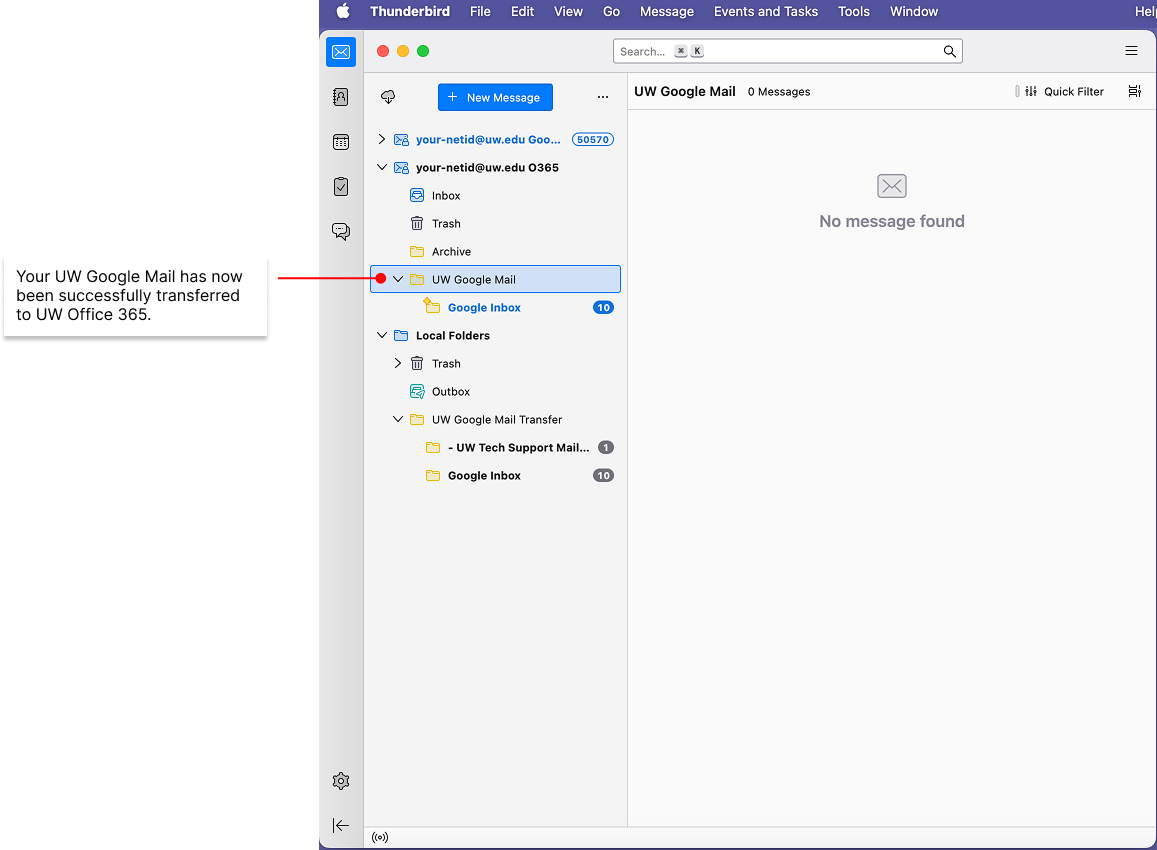
As before you will see the progress at the bottom of the Thunderbird window. Be patient and methodical in your copying.
If you encounter any issues, please email be-help@uw.edu to start a help request.
Previous: Set up Thunderbird with your UW Google and UW Office 365 email accounts
Next: Post migration tasks