Introduction
The OneDrive app is used to copy files into OneDrive. This article explains how to synchronize files from your computer into OneDrive and is a prerequisite for completing a migration of data into SharePoint.
Please note that we have observed slightly different appearances and behaviors of OneDrive between different computers. Although we have made efforts to capture these differences, the instructions in this document may not fully match what you see on your computer. Please reach out to be-help@uw.edu with any questions.
What is OneDrive?
OneDrive is a cloud synchronizing service and app provided my Microsoft that is analogous to Google Drive and equivalent to the “MyDrive” feature in Google Drive. Documents copied into OneDrive are cloud synchronized and remain available to you anywhere in the world, even if you have lost the device they originated on. To cover security and redundancy needs, CBE-IT recommends that our affiliates begin to copy all personal, i.e. non-departmental, documents into OneDrive.
OneDrive offers a significant space upgrade compared to Google Drive, and each person is allocated 5TB (i.e., 5,000GB) of space compared to the 100GB offered by Google. Although it will be possible for some individuals to fill their quota, the added storage should accommodate most of our use cases.
OneDrive accounts are attached to a person’s UW NetID so eligibility for the service is dependent on the individual’s affiliation with the UW. During separation, consider whether it is necessary to transfer some files to another individual.
Accessing the OneDrive icon
The OneDrive app will display an icon in the macOS Menu Bar or the Windows System Tray.
Mac:
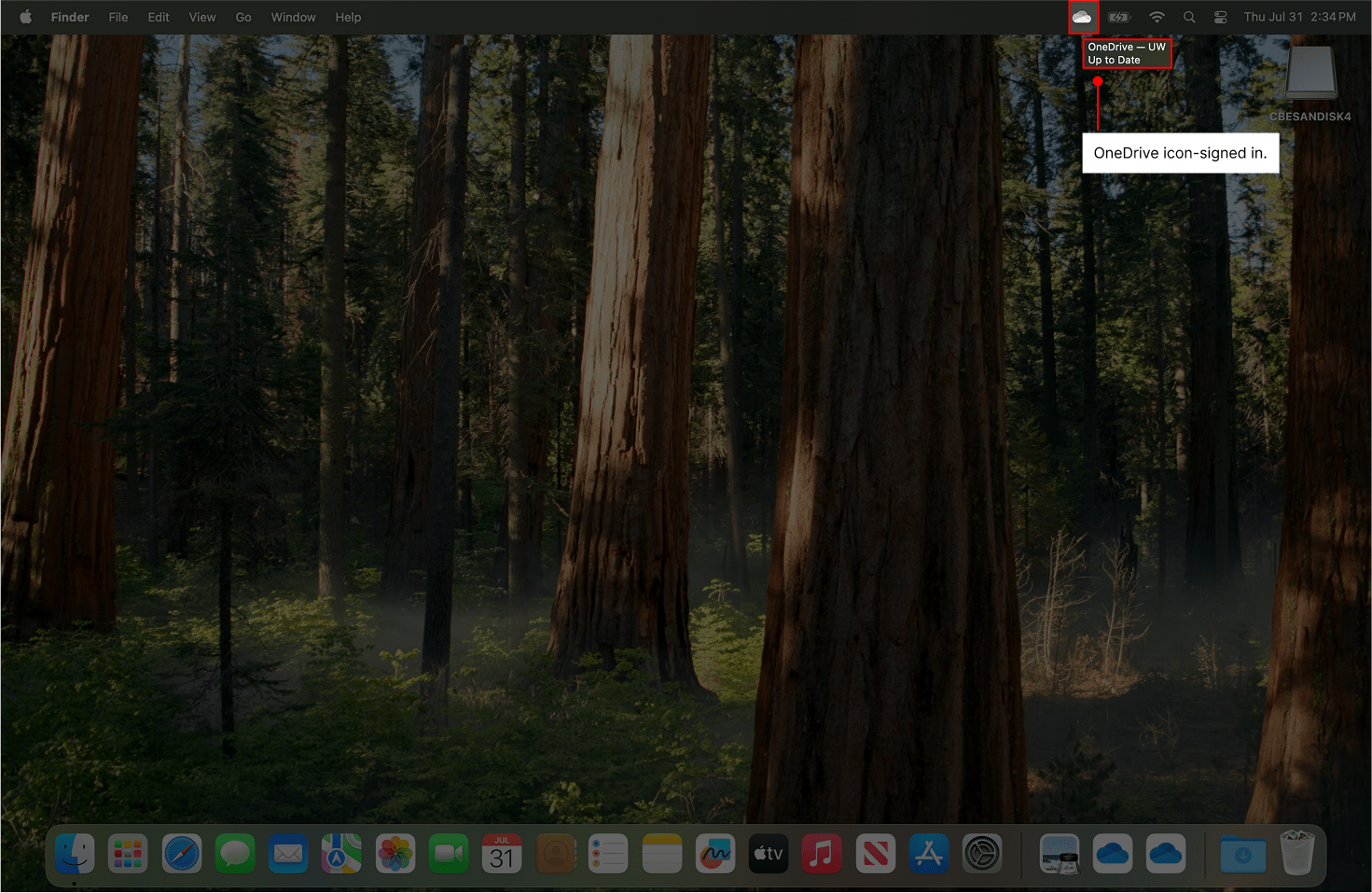
Windows:
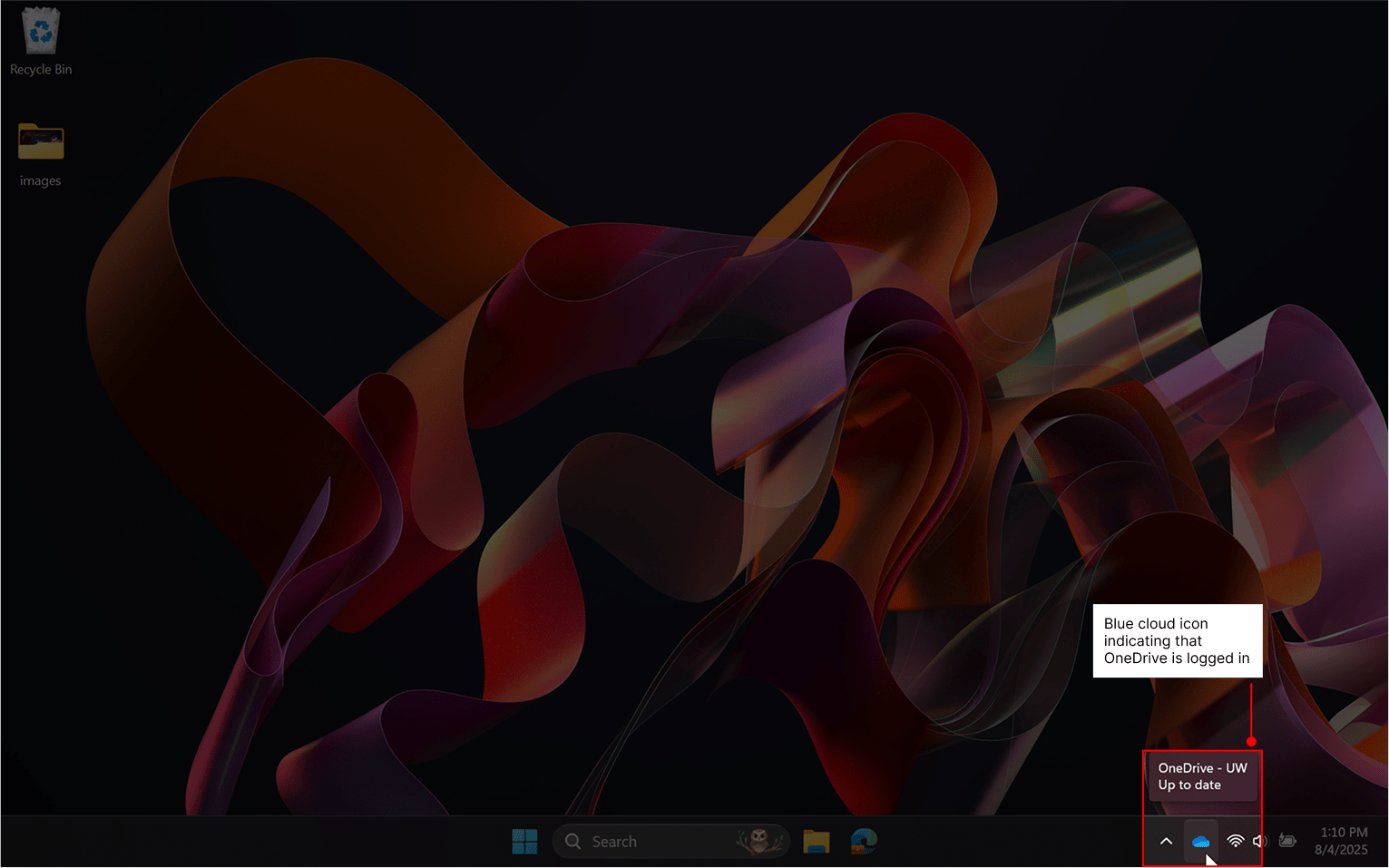
Clicking on this icon will bring up a menu that shows all recent changes and indicates when the file or folder was most recently synchronized.
Mac:
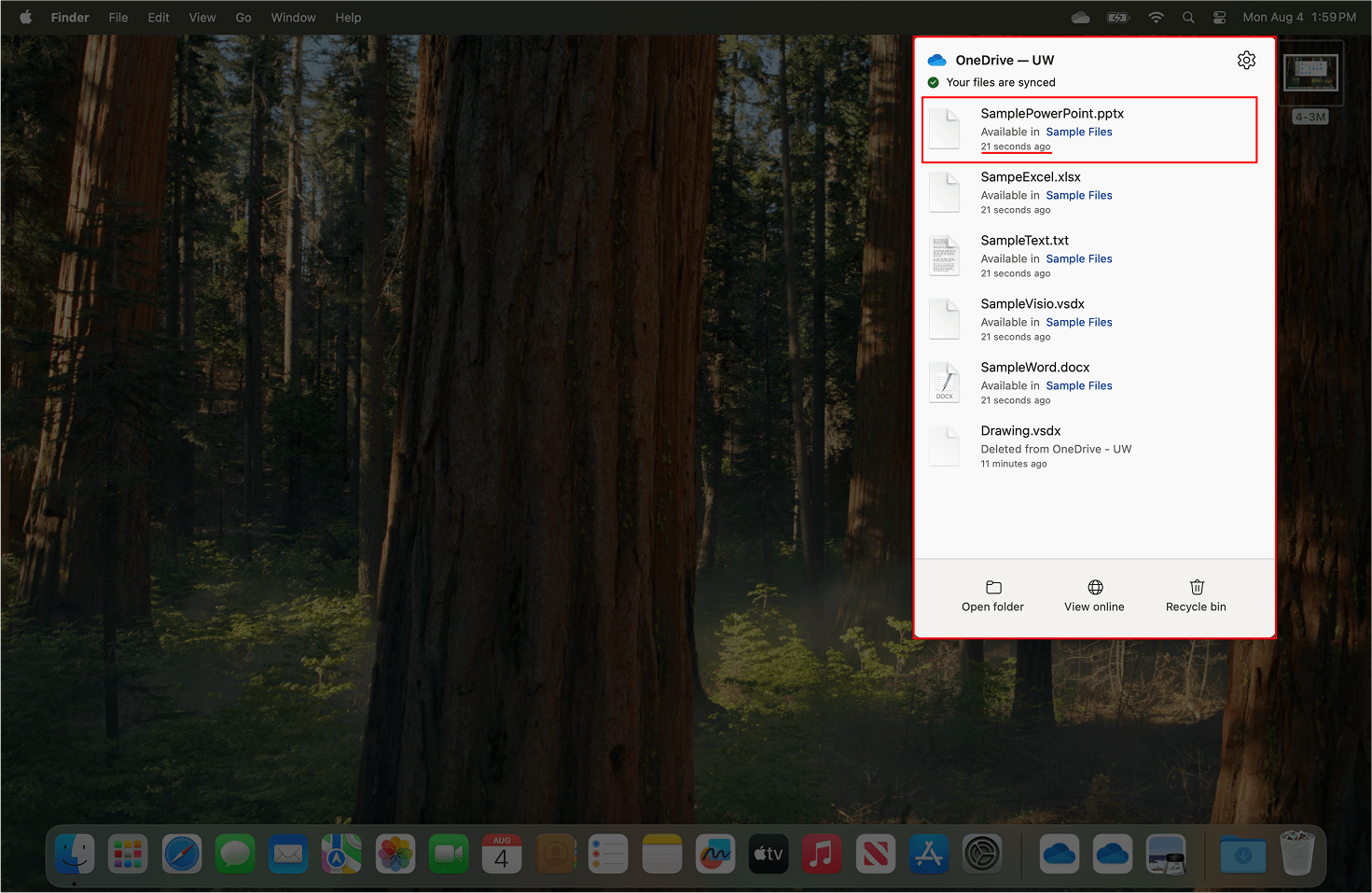
Windows:
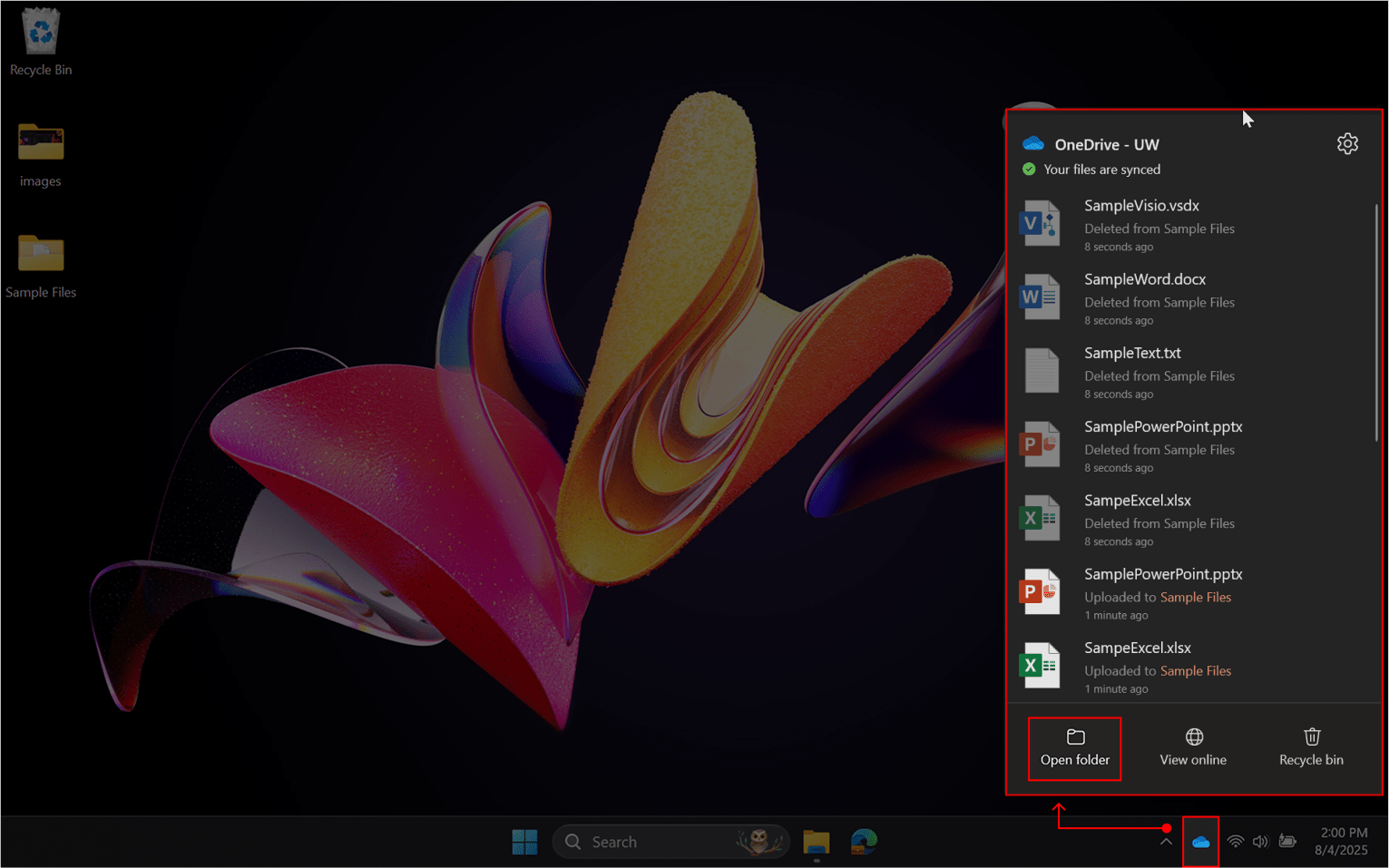
Viewing files synchronized into OneDrive
To access your OneDrive folder, there are two easy methods. First, from the OneDrive app menu, you may choose the “Open Folder” option. Second, a folder shortcut called “OneDrive”, “OneDrive – UW” or “YourNetID – UW” will appear in the left navigation of the macOS Finder or Windows File Explorer. It is important to note that OneDrive has a specific cloud icon that can be recognized.
Mac:
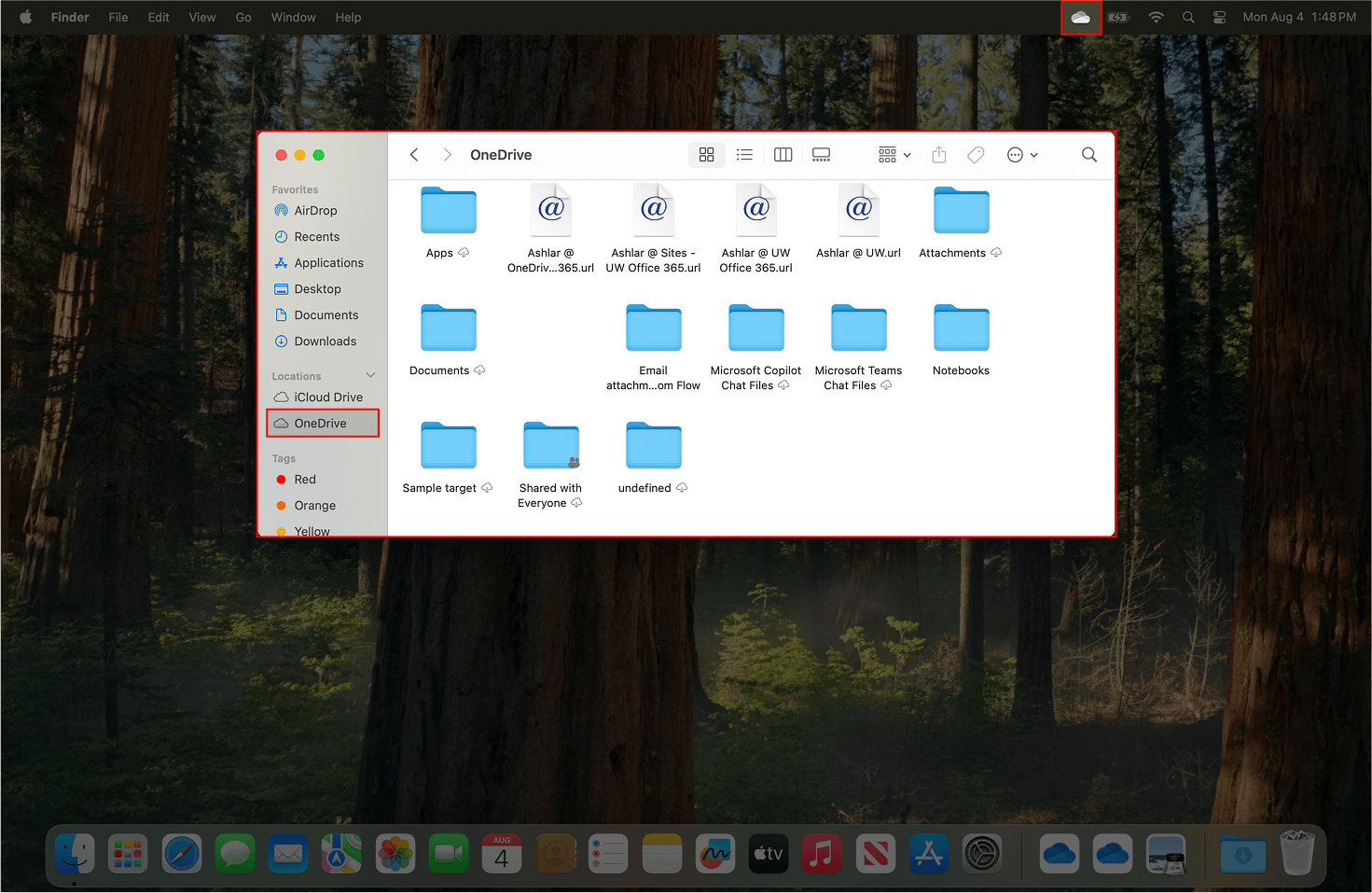
Windows:
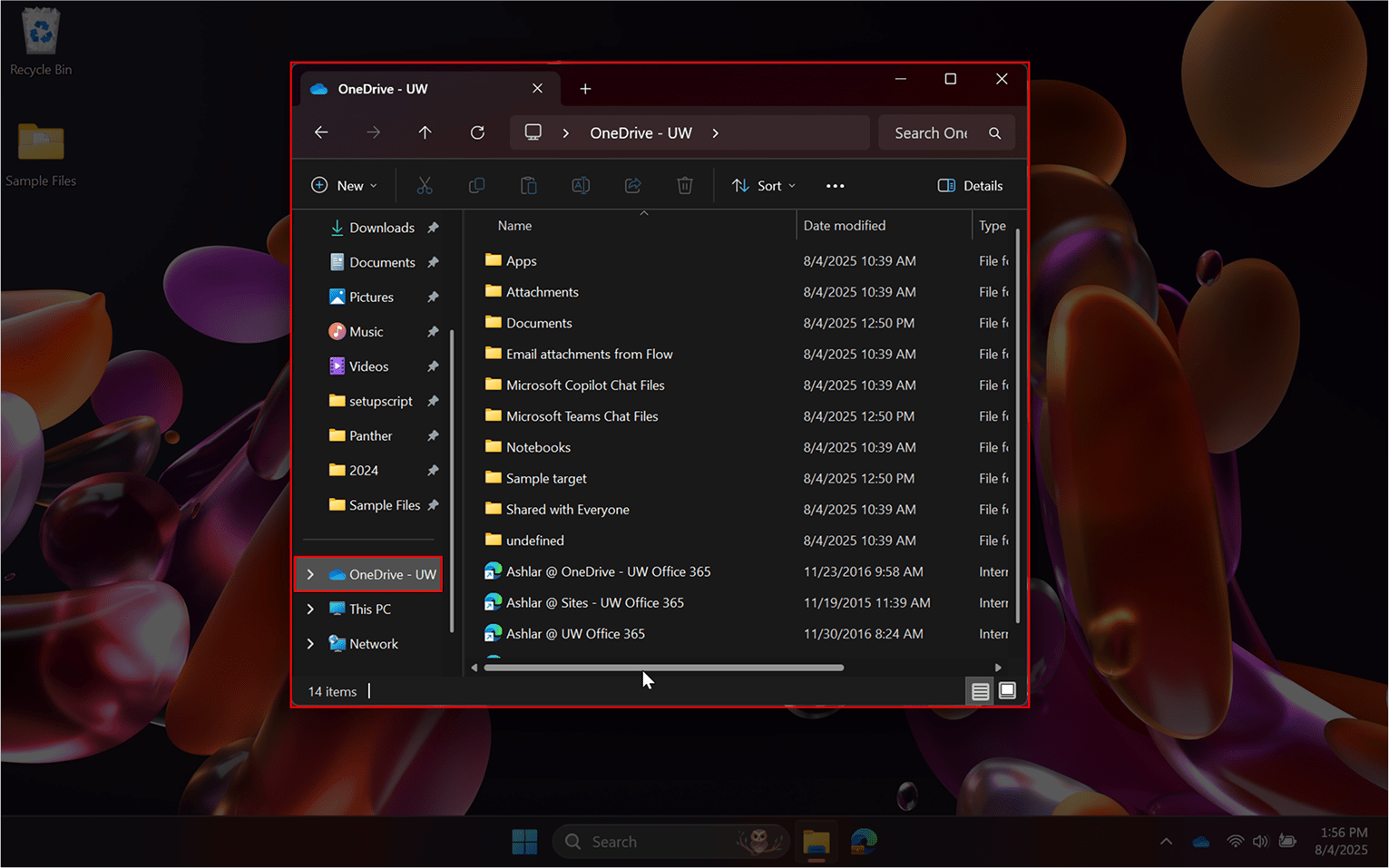
When entering your OneDrive folder, you may notice that unexpected files, templates or empty files appear, which is normal. Many users will have accidentally saved Microsoft Word, Excel, or PowerPoint documents into OneDrive since these apps are OneDrive-aware. You may organize or otherwise delete these files as appropriate.
Preparing for successful data transfer
To make it easier to keep track of your work, we recommend always keeping source files on the left and target files on the right. For instance, if you wanted to copy a folder from your computer into OneDrive, then open a Finder or Windows File Explorer window on the left with that folder selected, and another window on the right with the OneDrive target location selected. Once both sets of folders have been setup, you may begin to copy files. Adopt a simple workflow: Copy-Verify-Delete. Copy files (i.e. do not move), ensure that they have uploaded properly, then delete the originals once you are confident.
Mac:
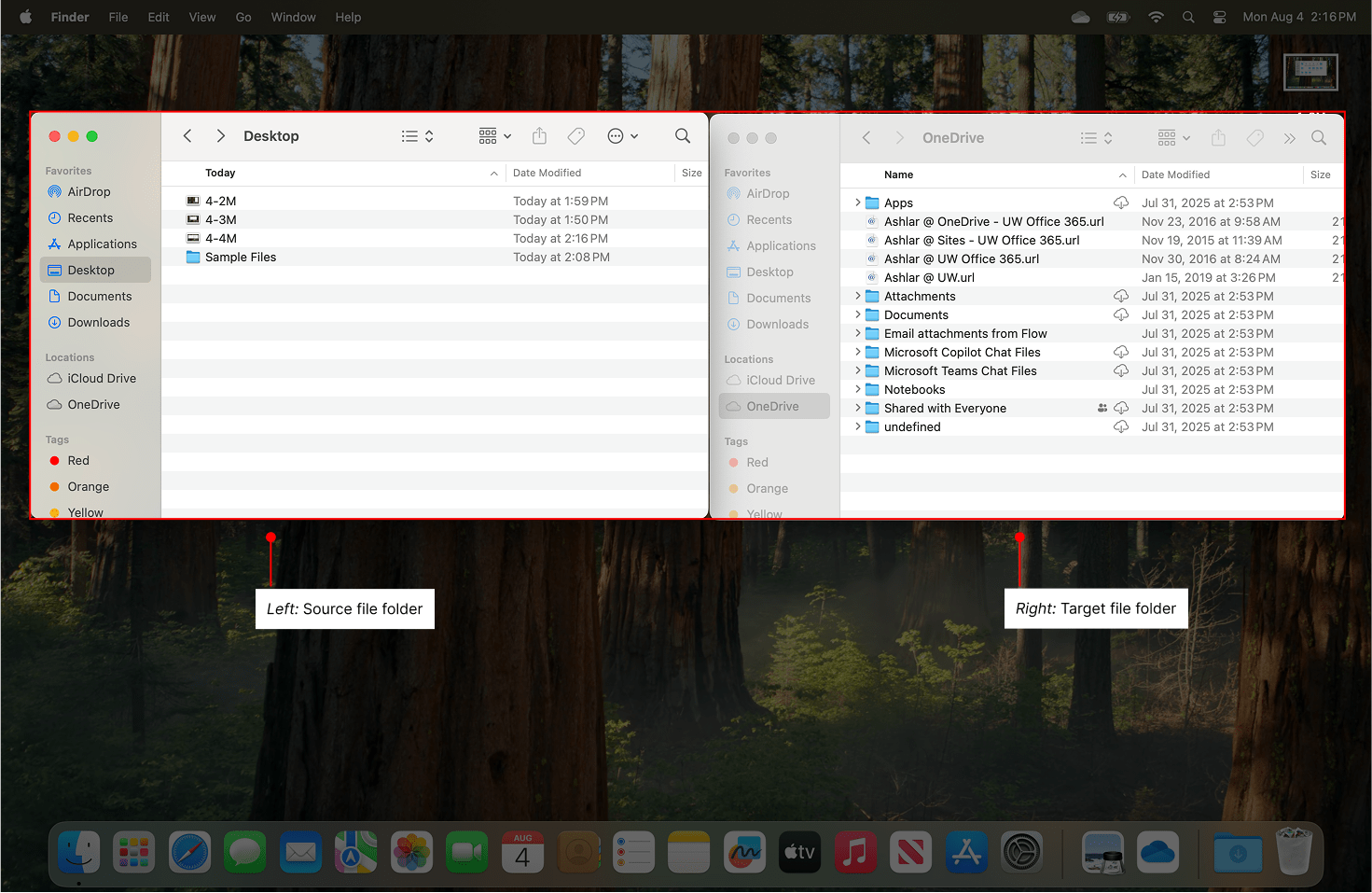
Windows:
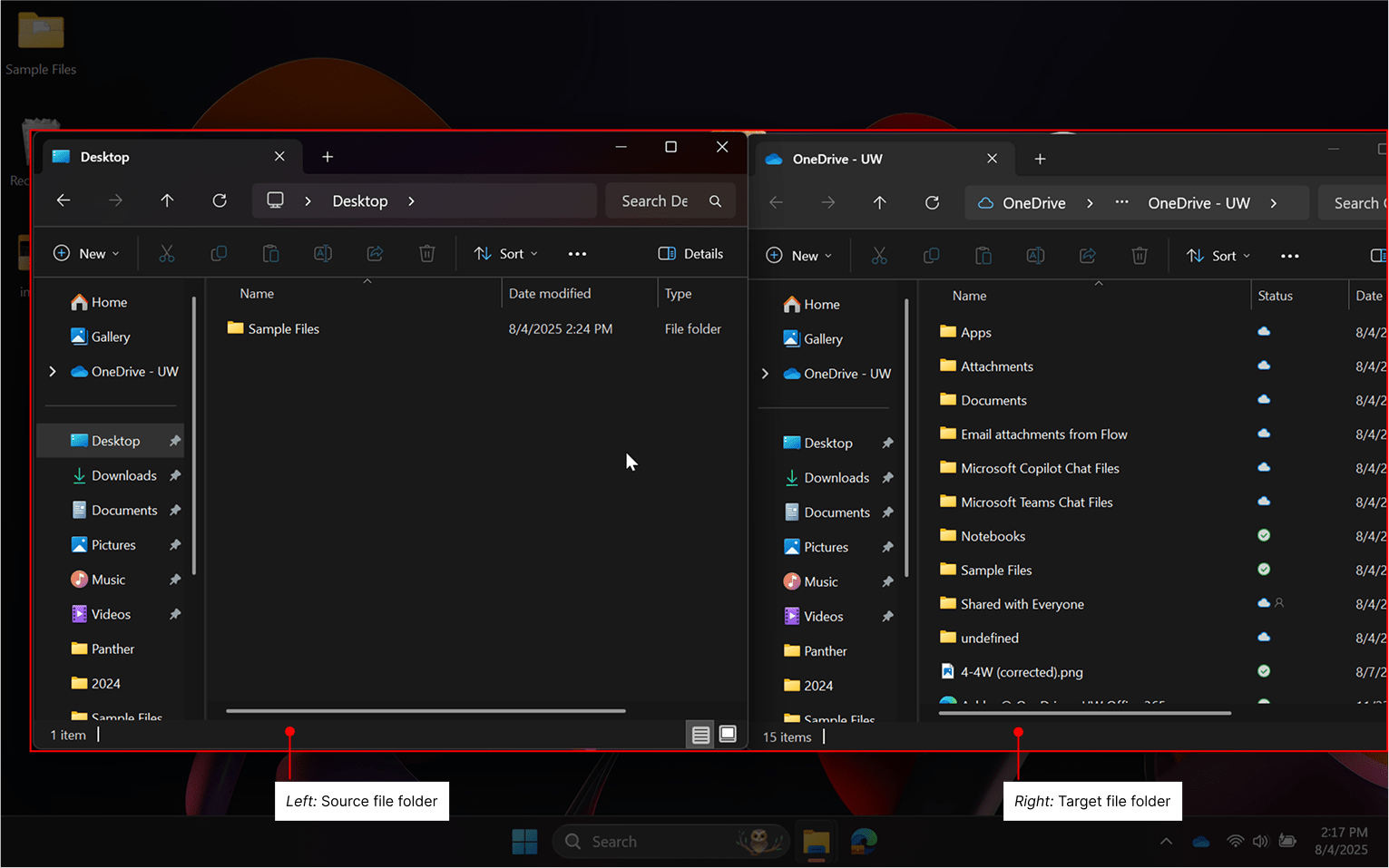
To copy files into OneDrive
For this demonstration, we have created a series of generic Microsoft documents along with a sub folder. We have put these in a folder on the desktop called “Sample source” which will copy directly into OneDrive..
Mac:
- Select files or folders to copy.
- Press Command + C to copy.
- Click on the target window then press Command + V to paste.
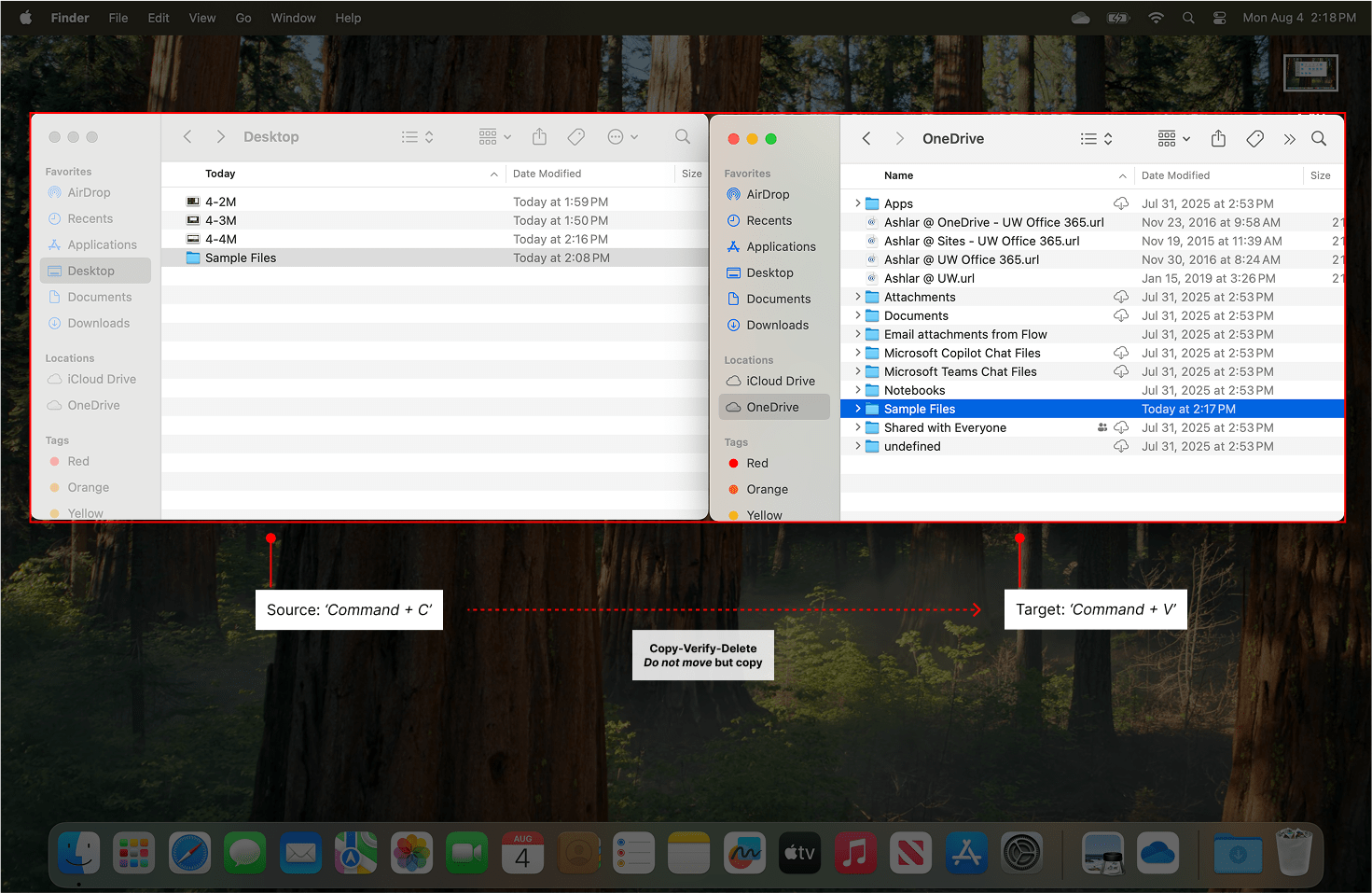
You can verify that synchronization has taken place by clicking on the OneDrive app icon to bring up the synchronization menu. Note that recent changes are listed along with a timestamp for each.
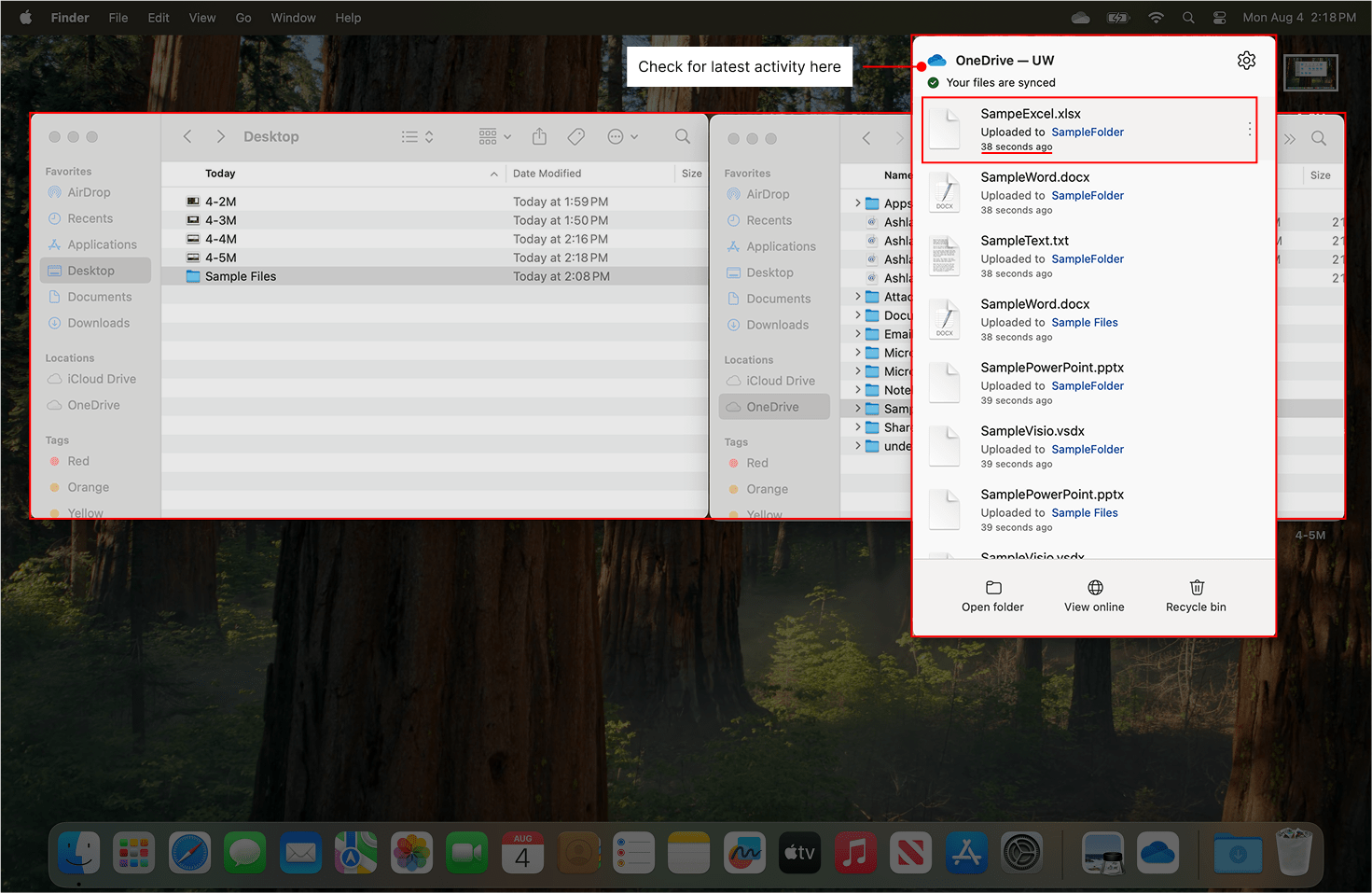
When entering both the source and target folders, it is possible to confirm that both contain the same set of files.
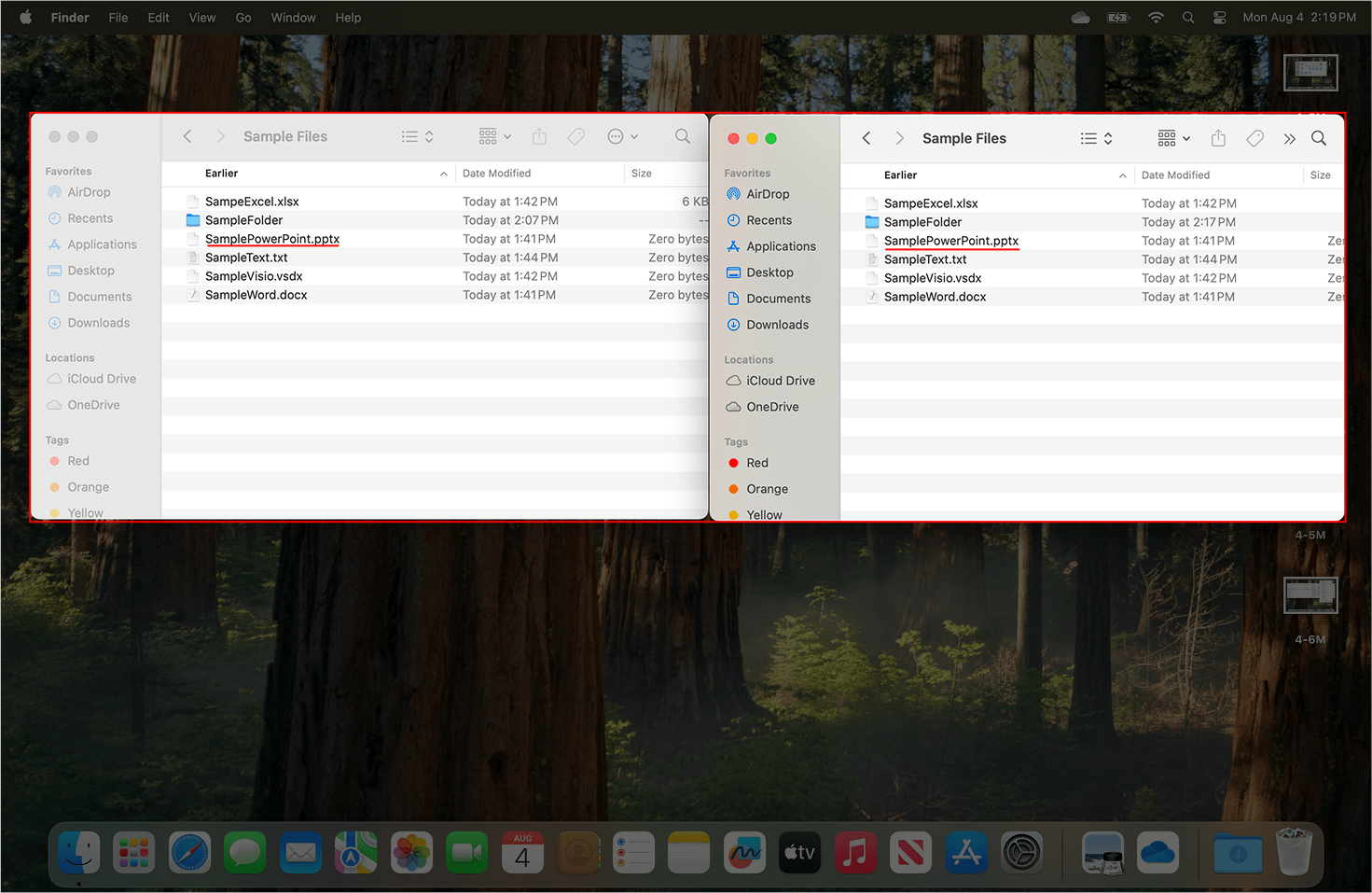
When you feel confident that files have successfully synchronized, you may delete the originals from disk.
Windows:
- Select files or folders to copy.
- Using the right mouse button, click and hold then drag you mouse to the OneDrive window.
- Release the mouse button and select “Copy here” from the menu.
Alternatively, use CTRL + C and CTRL + V to copy and paste contents in place.
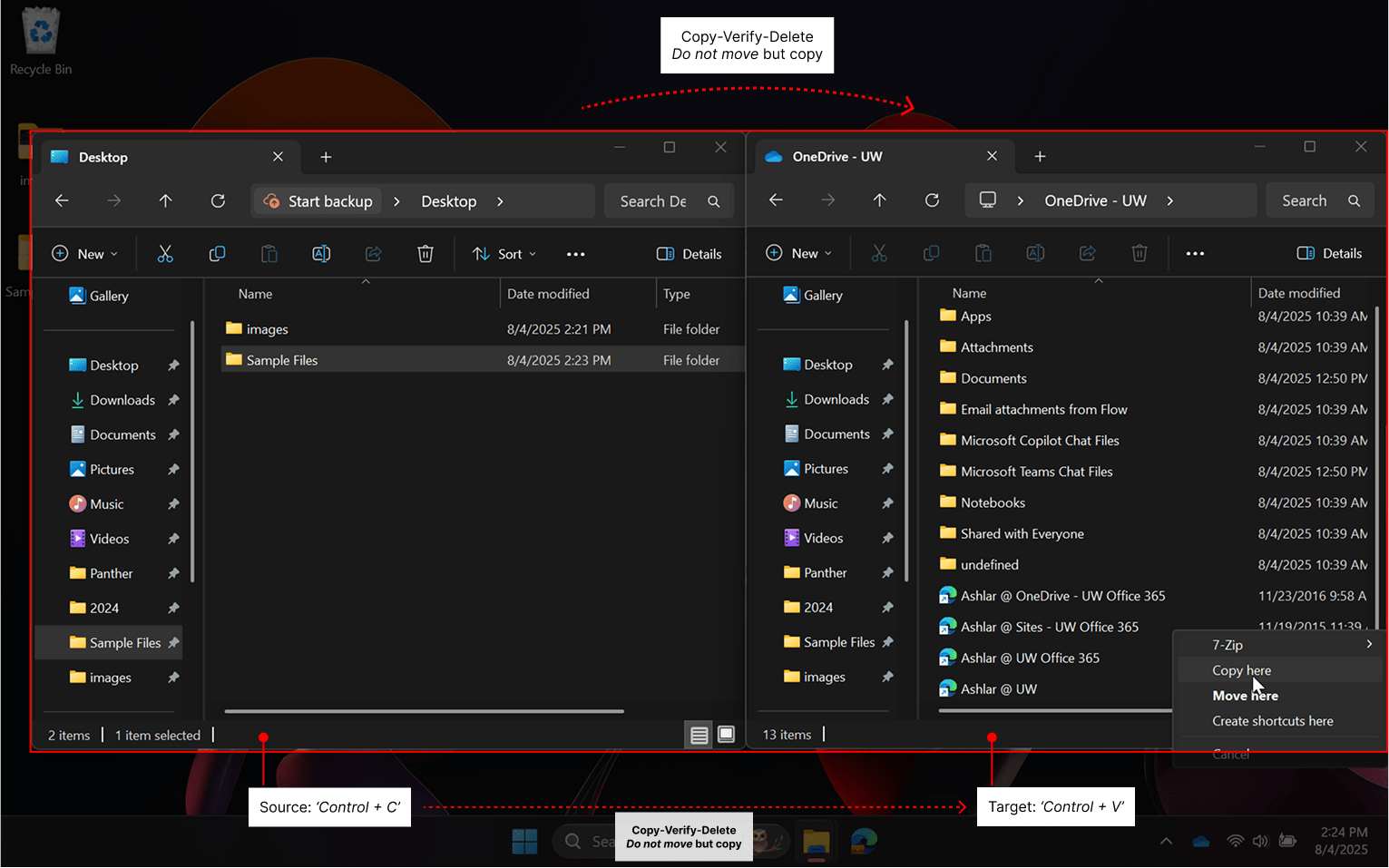
You can verify that synchronization has taken place by clicking on the OneDrive app icon to bring up the synchronization menu. Note that recent changes are listed along with a timestamp for each.
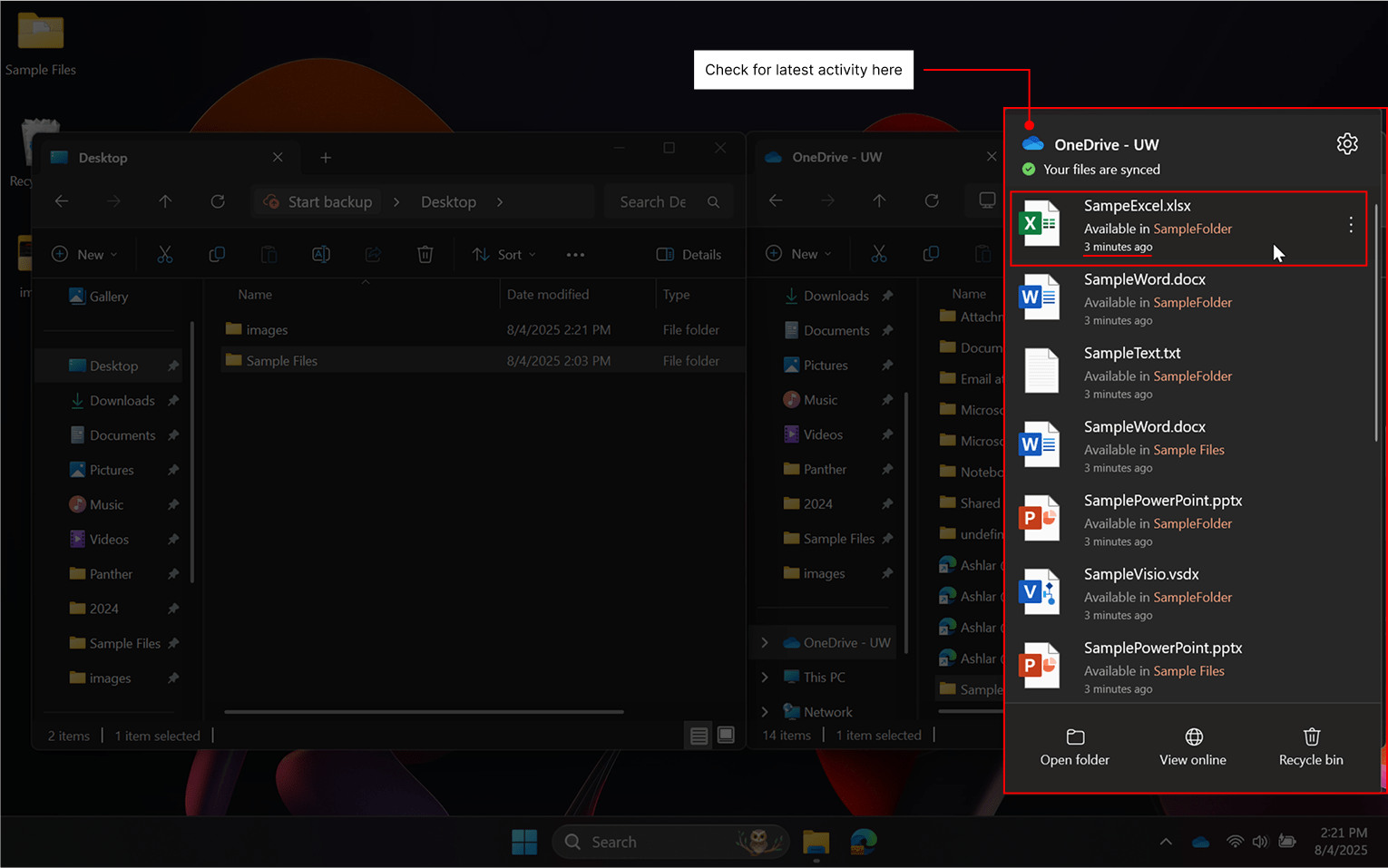
When entering both the source and target folders, it is possible to confirm that both contain the same set of files.
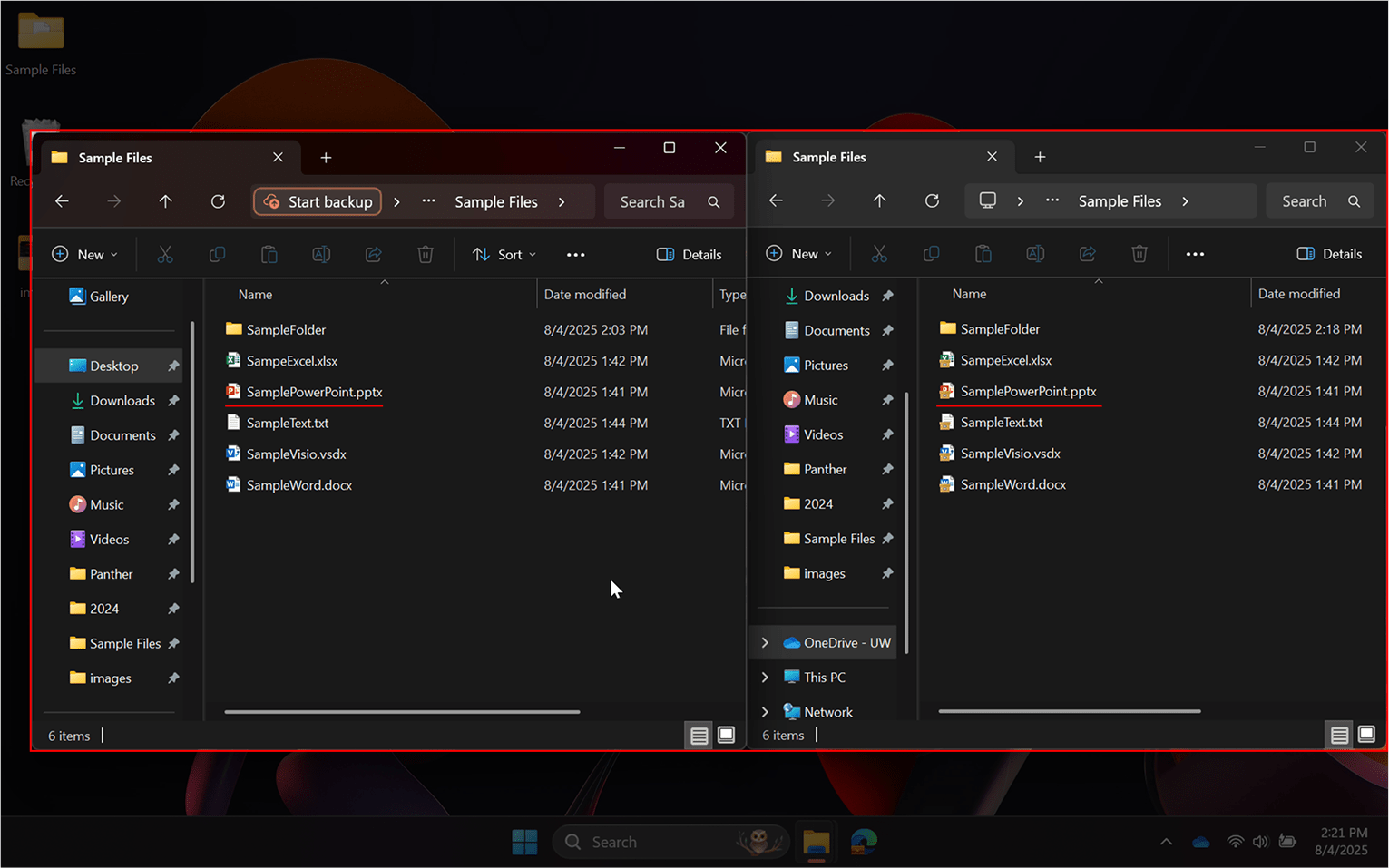
When you feel confident that files have successfully synchronized, you may delete the originals from disk.
Correcting synchronization errors
The OneDrive app menu will show any errors with synchronization. See “What do the OneDrive icons mean?” for more information on how errors will appear. Generally, these fall into two categories: unsupported characters and path length. If OneDrive detects characters that it cannot support, such as
, # ” * : < > ? / \ |
then it will offer to rename files and folders for you to remove those characters. Automated renaming will only remove the offending character while otherwise preserving your filename. Likewise, your file paths are limited to 400 characters in length and includes the names of all folders in the tree. The following fictitious example would occupy 232 characters:
BE 599 – Special Seminars in Built Environments\Spring 2022\Seminar on the Epistemological Aspects of Built Environments\Course Readings\Book Chapters\Smith et al (2020) On the Topic of Built Environments: A Holistic Perspective.pdf
It is unlikely for individuals to surpass the path limit, but if such an error occurs, please reach out to be-help@uw.edu for assistance. You can prevent this issue by renaming files and folders to shortened or abbreviated names, by using folder paths that do not run too deeply, and by ensuring that large collections of documents are not stored deeply within a folder tree. A better formulation of the above example could be the following, which occupies 82 characters:
BE599\Spring 2022\Epistemology Seminar\Readings\Chapters\Smith (2020) Holistic.pdf
Checking contents of OneDrive online
From the OneDrive icon, select the “View online” button, which will open OneDrive in a web browser. You may also access the web portal directly by visiting https://uwnetid-my.sharepoint.com/my, which can be helpful when you do not have access to your CBE-assigned computing device.
Next: SharePoint Usage Guide