Overview
This guide will take you through the steps to:
- switch your UW email from UW Google Mail to UW Office 365 Mail
- transfer your existing email messages from the old UW Google Mail to the new Office 365 Mail account
You can choose to swap mail services but NOT transfer your mail. In that case, email prior to when you swap services remains accessible through the Gmail web browser site mail.google.com. After you have switched mail services, individual messages can be forwarded to yourself to get them into your Office 365 mail if they require further interaction.
Alternatively you can transfer all or some of your existing messages to your UW Office 365 account to have all mail you need to access in one place. This guide will show you how to setup the Thunderbird email application to do the transfer. The basic process is as follows:
- Both your UW Google mail and UW Office 365 mail accounts are set up in Thunderbird.
- Thunderbird synchronizes with the mail servers, showing your email and folders (labels) in the app.
- Once Thunderbird is properly set up and has fully sync’d with your existing online mail accounts, messages and folders can be copied from your UW Google mail to a local Thunderbird account and then copied to your UW Office 365 mail.
Once you have swapped your email to UW Office 365 Mail, you can access your email through Outlook on the Web (OWA) outlook.office365.com/uw.edu, or by using the desktop version of Outlook.
You will NOT continue using Thunderbird past the migration phase as it lacks important features.
The email migration process is more complicated than we would like to set up and perform. CBE-IT has explored many options and determined that the process outlined here is the best way to affect this change. Please follow the instructions carefully to avoid issues. Migrating email messages will take time but the migration does not have to happen all at once, so take care to track your process and approach the migration methodically.
CBE-IT can provide technical assistance with this process, but each user is responsible for completing their own migration. If assistance is needed, please email be-help@uw.edu to start a help request.
Preparation
Cleanup UW Google Mail
To the extent possible, clean up your Google mail before starting the migration process. This may include:
- emptying the deleted mail and spam folders
- deleting advertising or mailing list emails
- moving very old email to a separate folder/label that you will leave on Google or delete.
- Some additional tips to help filter your mail for cleanup are available here
Transferring large amounts of email will be time consuming and the less you need to copy over the better.
While new mail you receive will go to your UW Office 365 account once you swap services, any mail messages you leave in your UW Google mail after completing this migration are still accessible there through the Gmail web browser site mail.google.com. If you were using a desktop mail program such as Apple Mail or Windows Mail, you’ll still see the account and any emails you leave behind there as well.
Switch your UW email from Google to Office 365.
- Go to Manage NetID Resources
- Click UW Email Forwarding from the menu on the left.
- Click the radio button next to Forward to UW Office 365
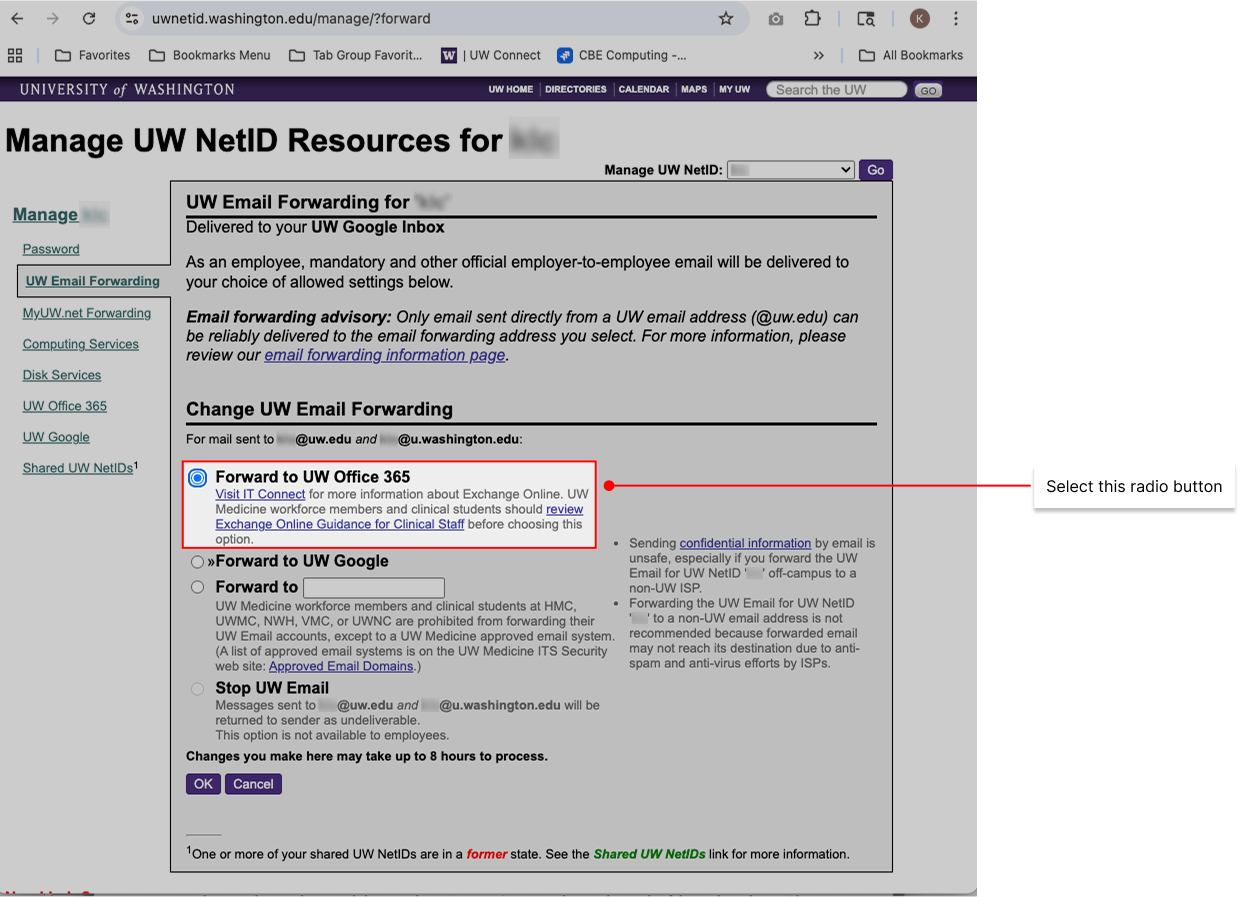
It can take up to eight hours for your email to be switched. During that time email will continue to come into Google mail. You can access your Office 365 mail online here: outlook.office365.com/uw.edu. When your new email begins coming into your Office 365 account rather than your Google mail account, you are ready to proceed.
Install Thunderbird
- Download Thunderbird Desktop: https://www.thunderbird.net/en-US/download/
- Mac users: Open the Thunderbird installer file and drag the program to the Applications folder in the installer window.
- Windows users: Launch the Thunderbird installer and follow the installation instructions. Choose the standard install.
Next: Setup Thunderbird with your UW Google and UW Office 365 email accounts