Introduction
This guide provides instructions on installing and configuring OneDrive for use on a Windows PC. Please note that we have observed slight variations in both the appearance and behavior of OneDrive between different computers. Although we have made efforts to capture these differences, the instructions in this document may not fully match what you see on your computer. Please reach out to be-help@uw.edu with any questions.
Prerequisites
- Windows 10 or Windows 11. Earlier versions of Windows cannot connect to OneDrive. Contact be-help@uw.edu for assistance.
- Access to your Duo device.
Installation instructions
On Windows 10 and 11 computers, OneDrive is built-in to the operating system, and no further installation is required.
Configuration Instructions
If not already running, please click the “Start” button, type “OneDrive”, and press the “Enter” key. If OneDrive is already logged in, you may move to the OneDrive Usage Guide. When logged in, OneDrive shows a blue cloud icon.
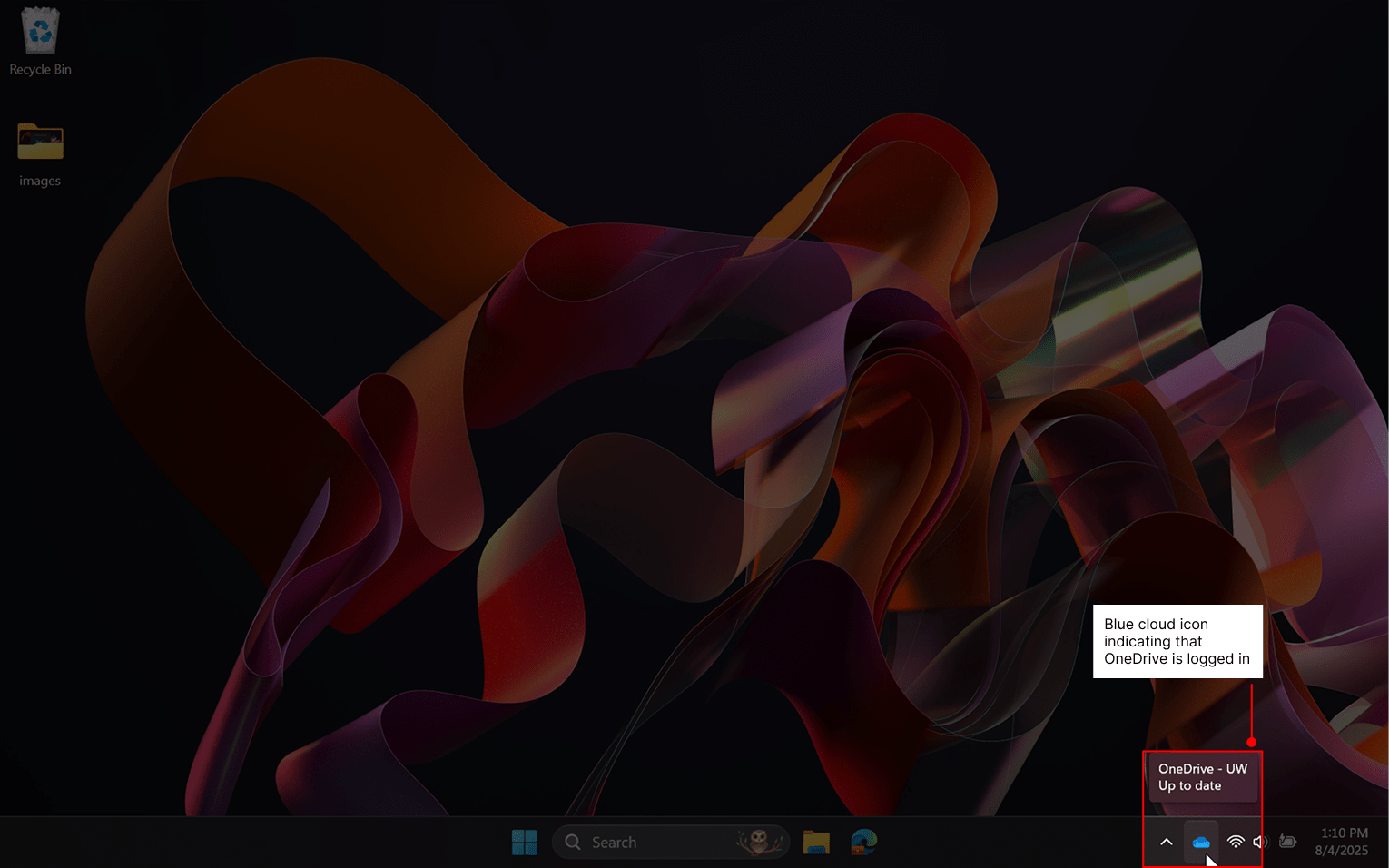
When OneDrive has not yet been logged in, it appears as a grey cloud with a line cutting through.
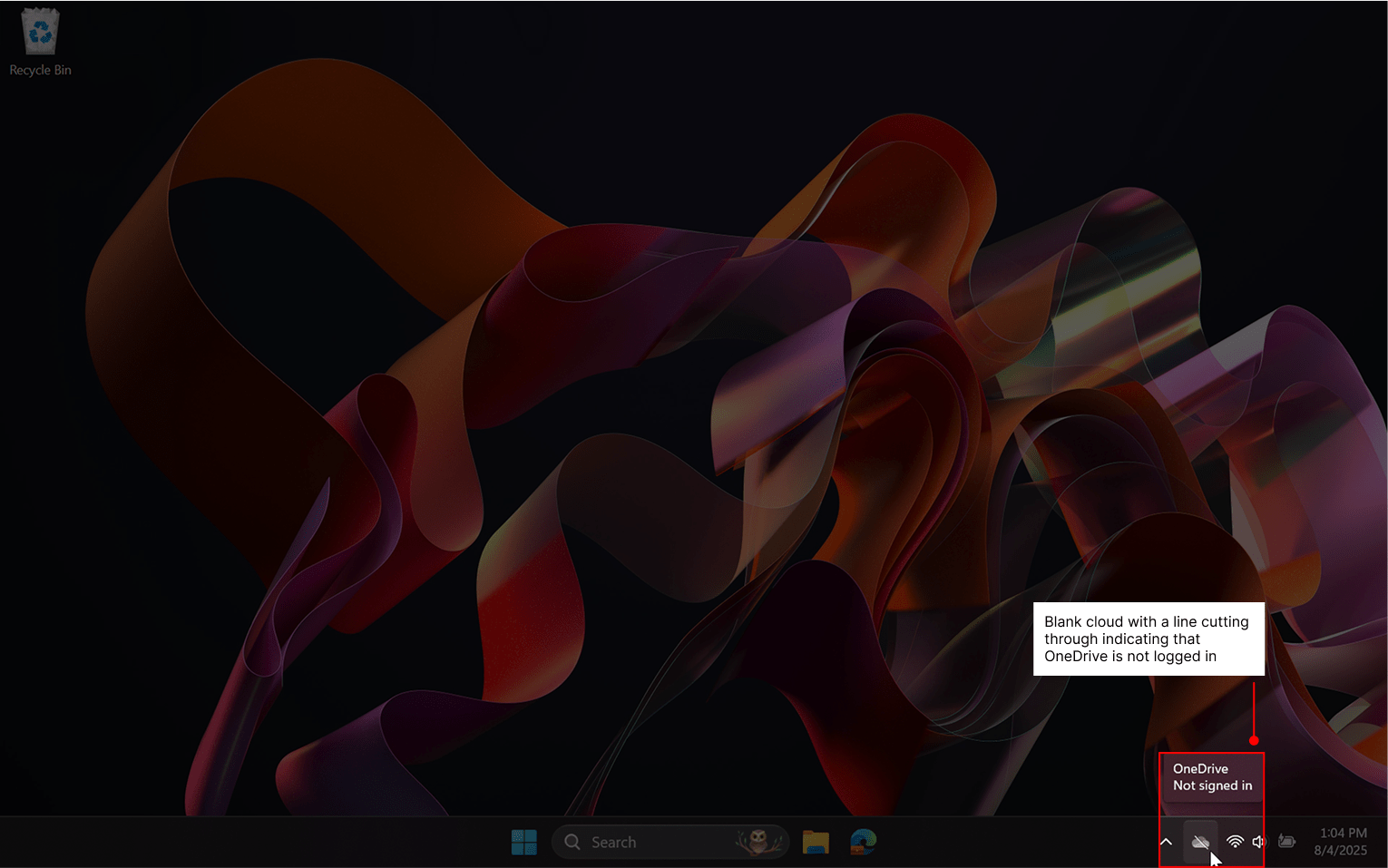
Click on the OneDrive app to bring up the sign in screen.
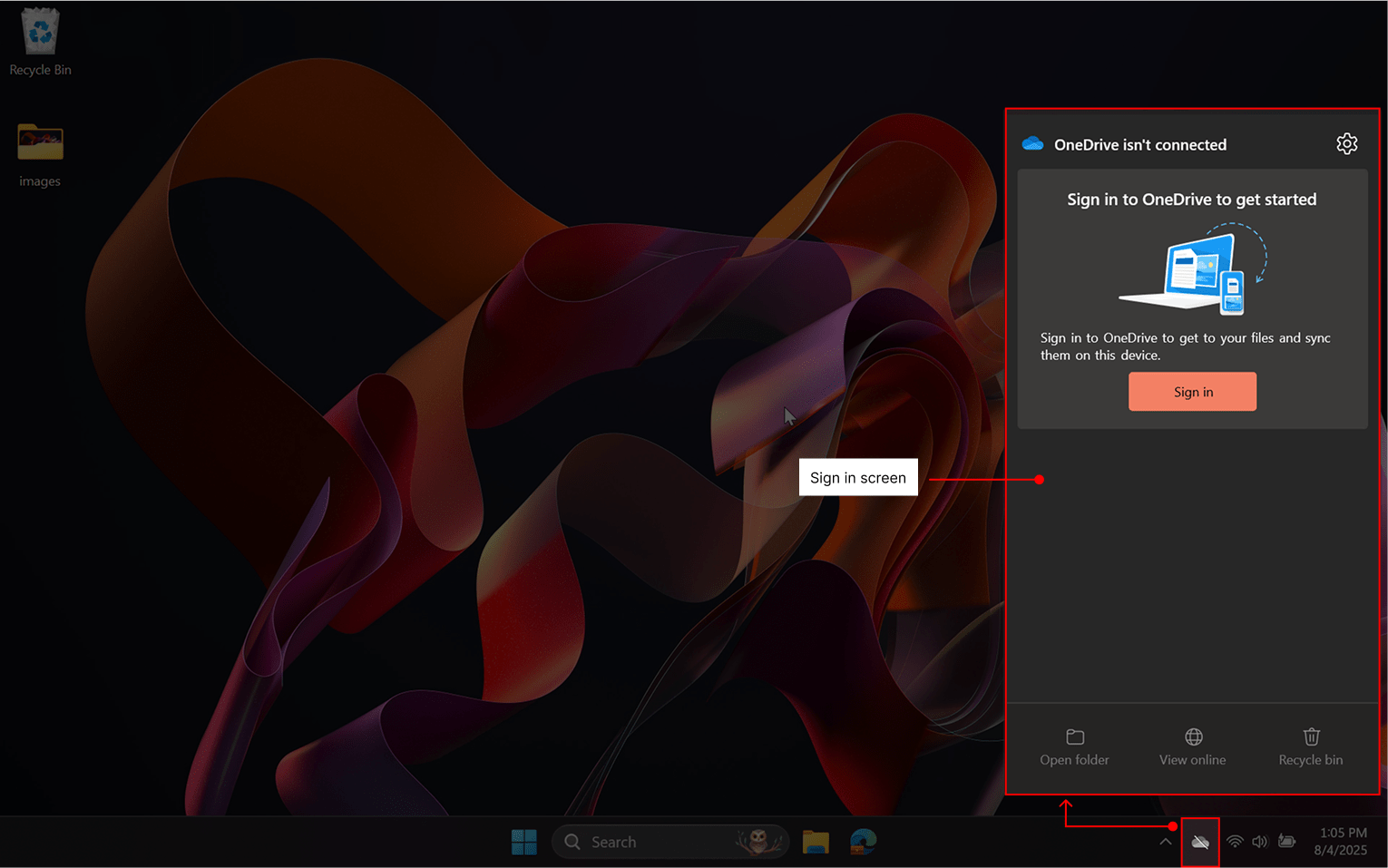
Click the Sign in button and provide your full email address with @uw.edu as here below. Note that Ashlar’s email address has been used for demonstration purposes, but you should enter your own address.
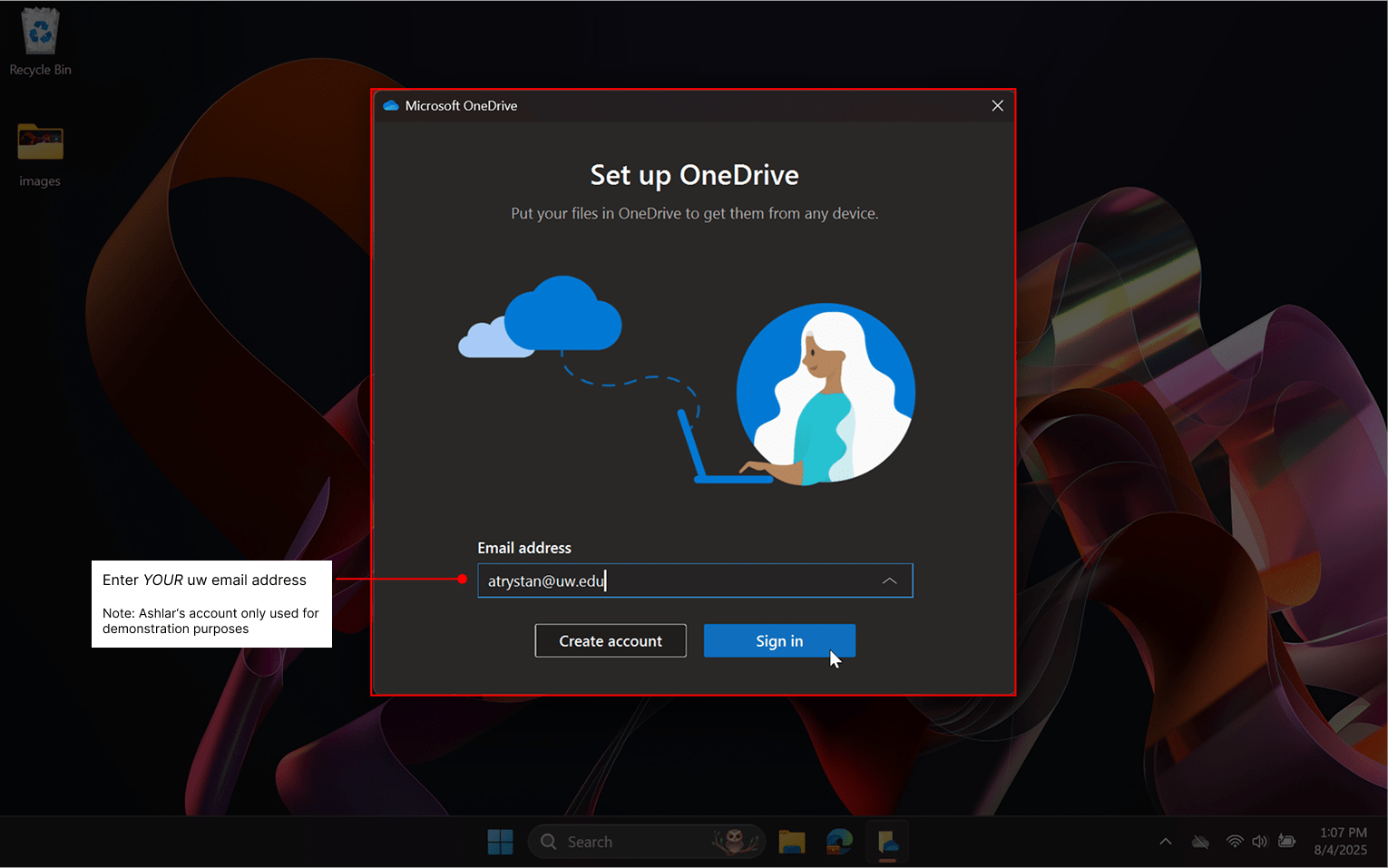
Click the Sign in button and follow any prompts during the login process. If asked to automatically sign in to all desktop apps and websites, ensure that the checkbox “Allow my organization to manage my device” is unchecked and click “Yes, all apps”.
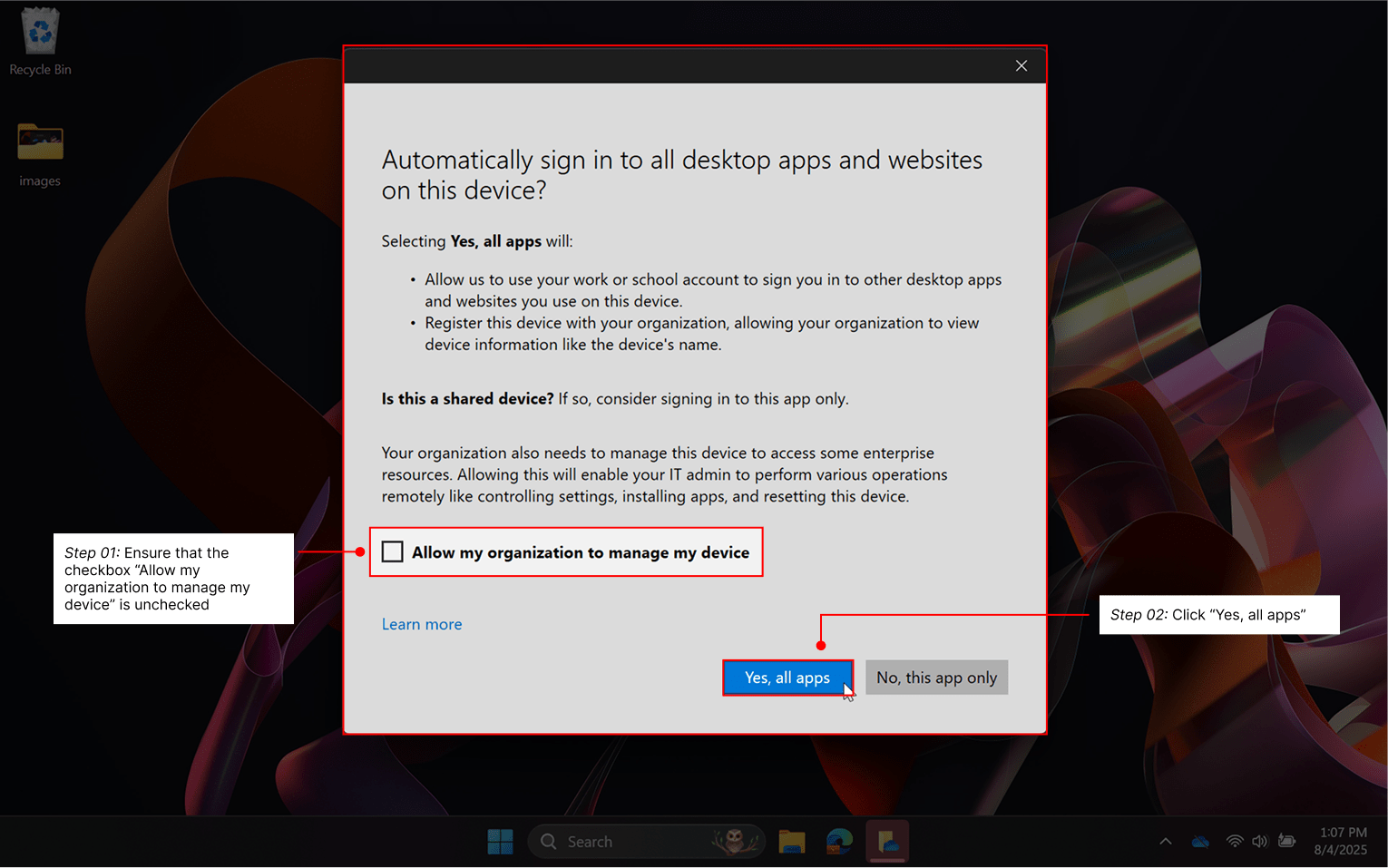
OneDrive will ask you where you would like your OneDrive folder to be stored.
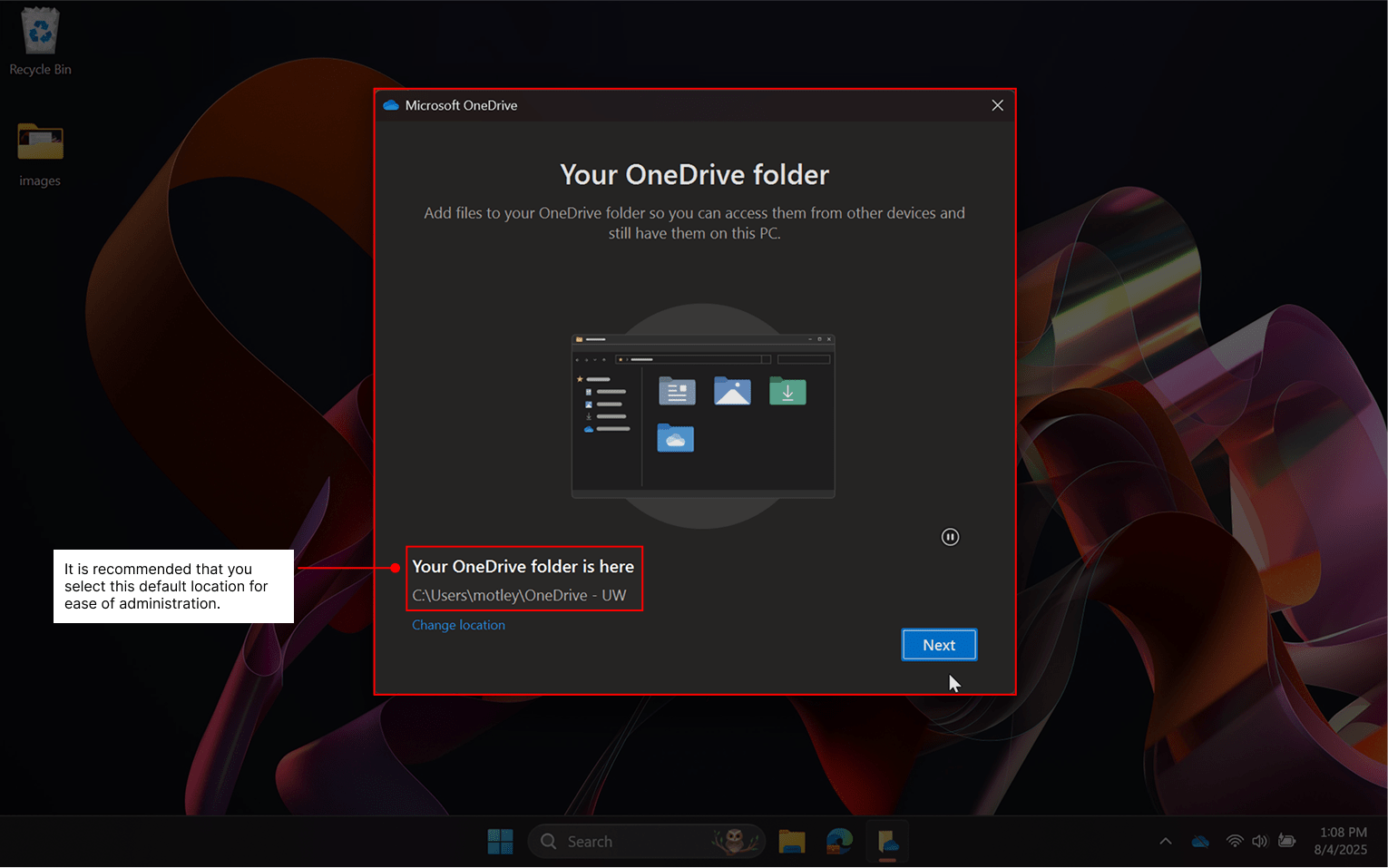
By default, this will be in this folder:
Windows: C:\Users\YourNetID\OneDrive-UW
We recommend that you select the default location for ease of use and administration. Click “Next”.
You may be prompted to back up additional folders. Our recommendation is to not include these folders. Rather, it is advisable to manually choose which files and folders to back up. Turn off the toggles for “Documents”, “Pictures”, and “Desktop” then click “Next”.
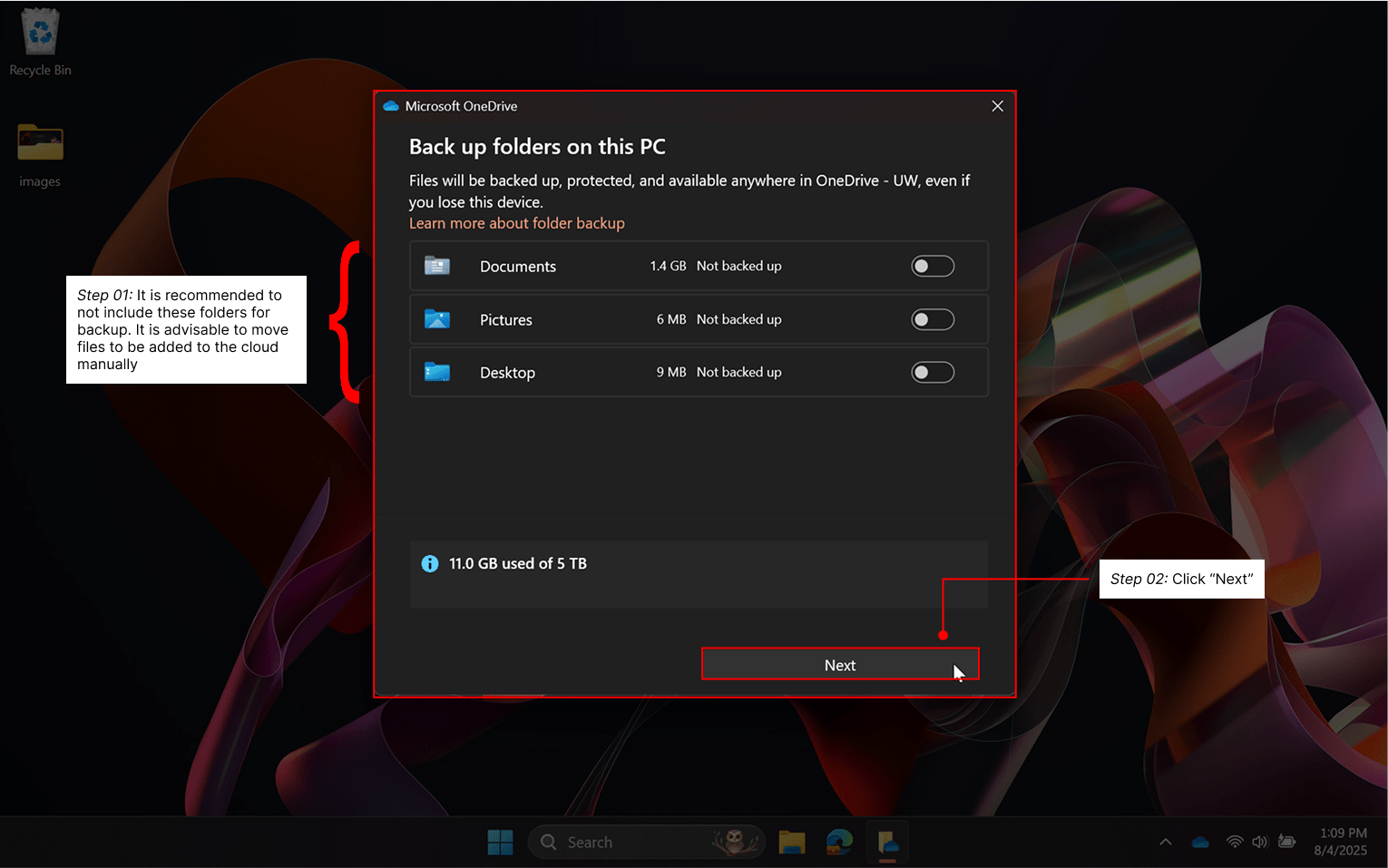
The remaining screens provide a quick orientation to OneDrive. Please read them carefully and progress through to the question on installing the mobile app then click “Later”.
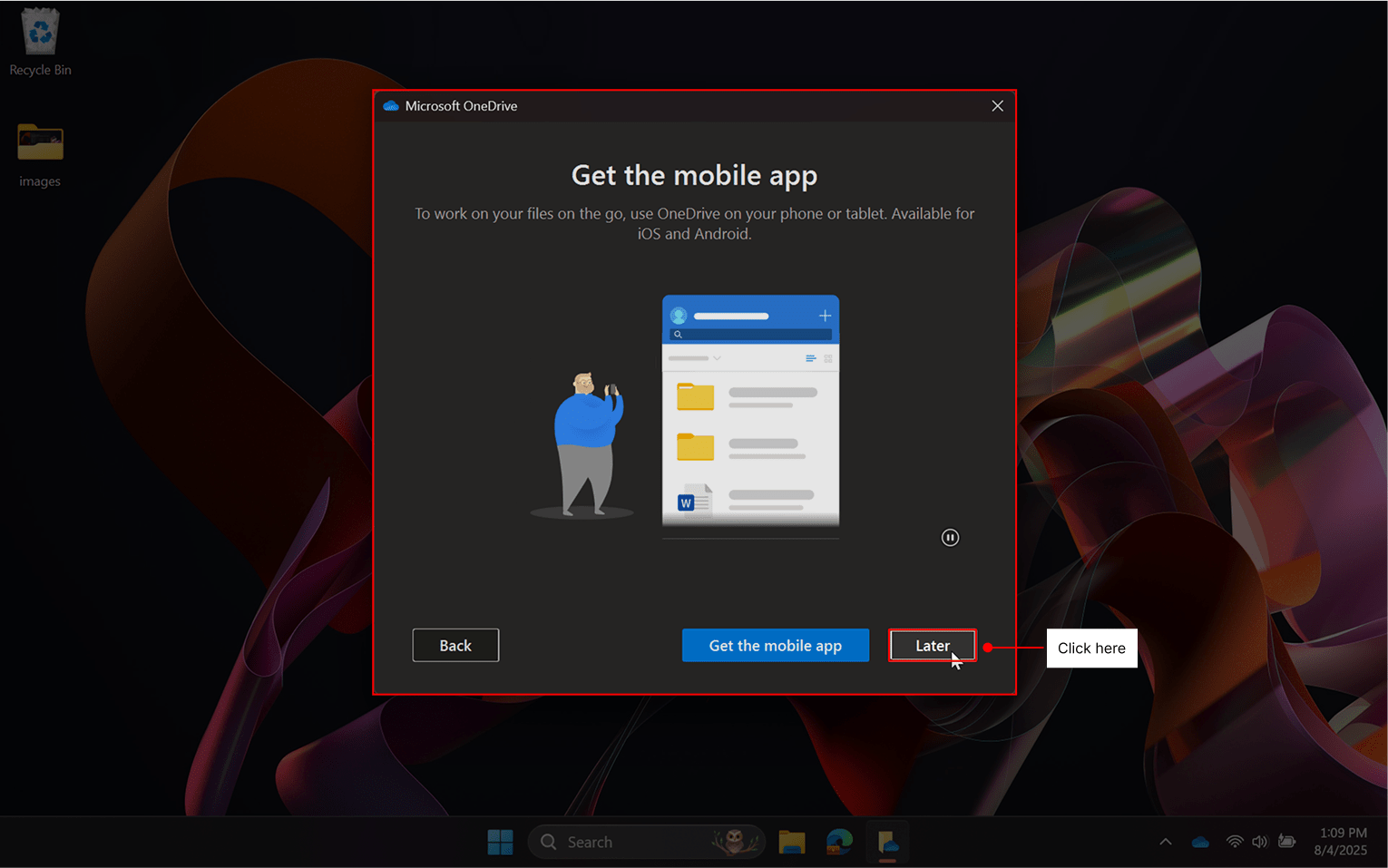
On the final screen, you will see a message that OneDrive is ready for you—click “Open OneDrive folder” to complete installation.
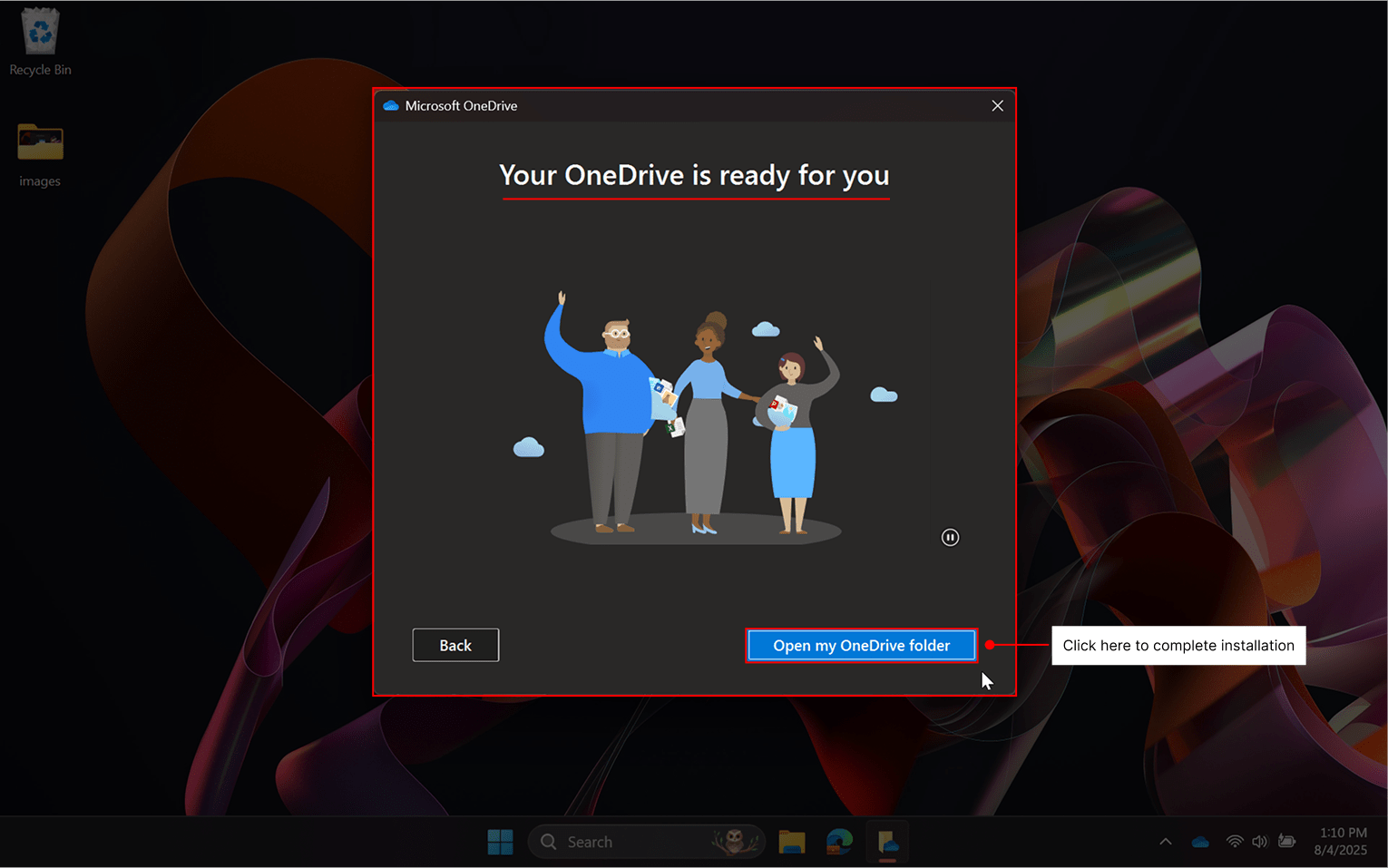
Your installation is complete, and OneDrive has begun to synchronize files and folders. You will now see that your OneDrive app is signed in.
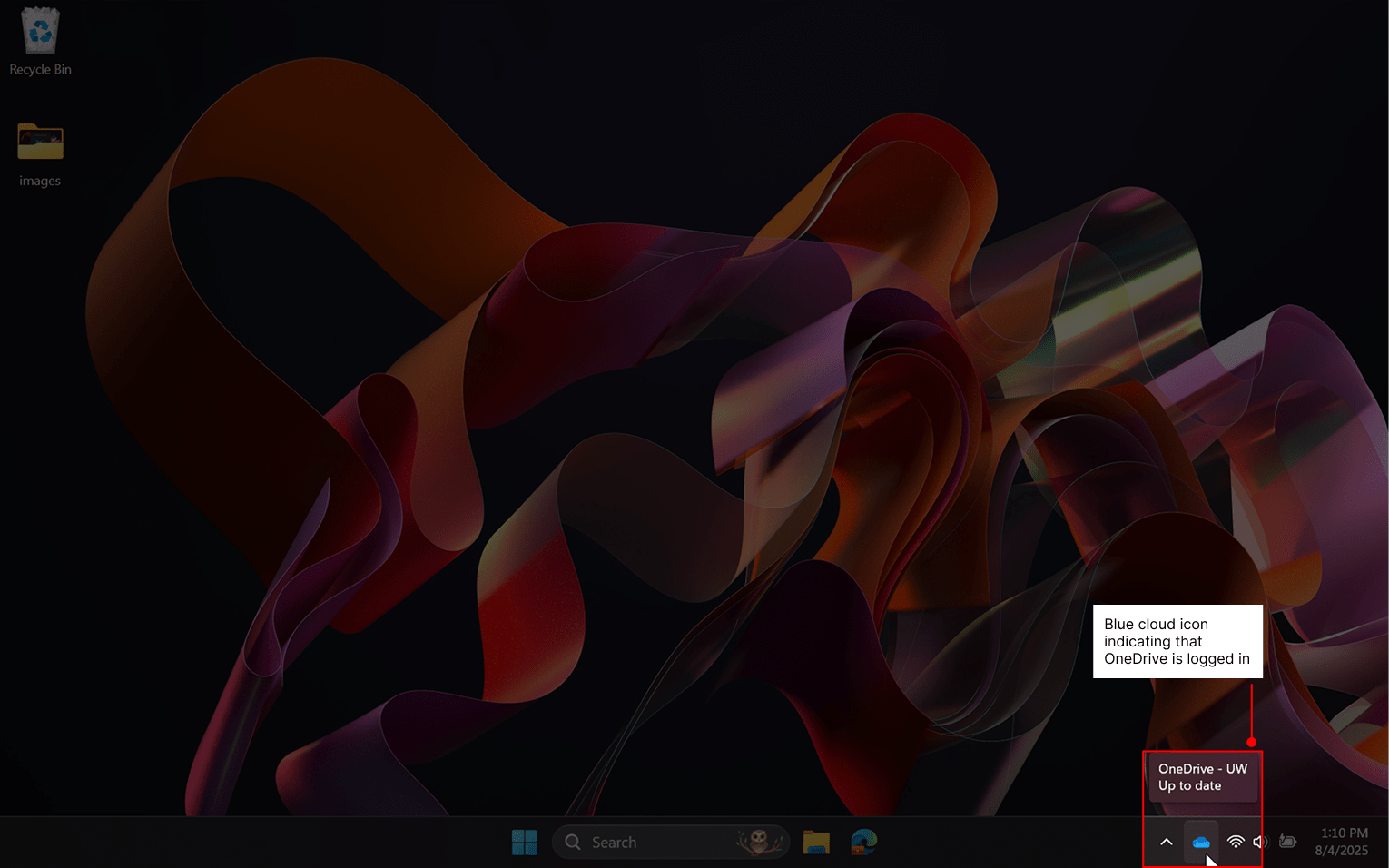
In your OneDrive folder, you may notice that unexpected or empty files appear during this process, which is normal. Many users will have accidentally saved Microsoft Word, Excel, or PowerPoint documents into OneDrive since these apps are OneDrive-aware, and some Microsoft apps like Teams will store files here.
Next: OneDrive Usage Guide